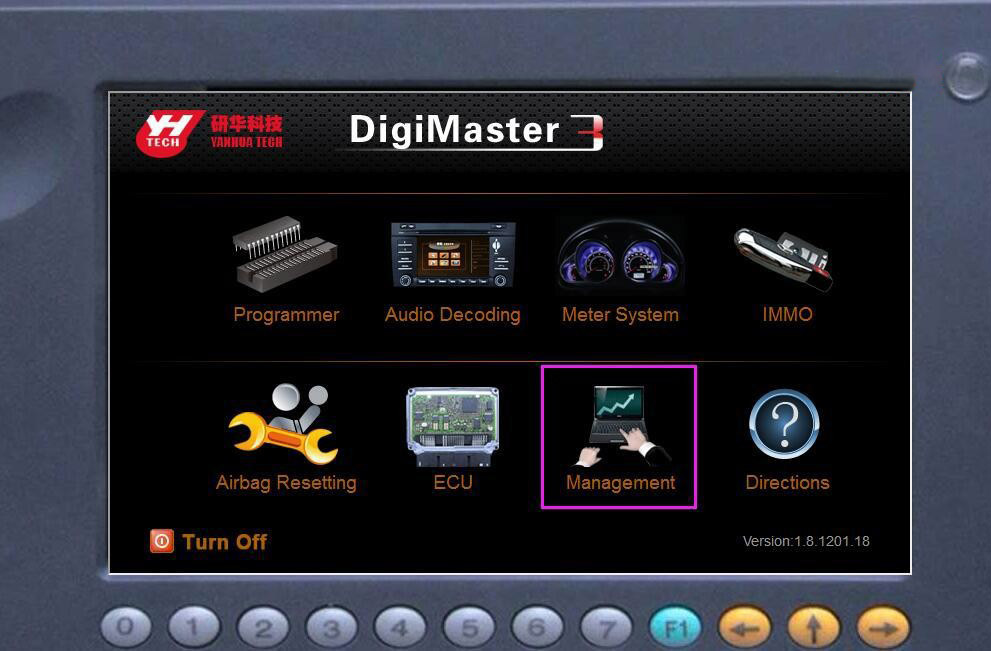
This is for those who failed to update Digimaster 3 software, and got error message “download failed…net error, please ensure network ok!”
Obd2tool.com tech support:
Digimaster 3 software updated required a LAN cable for connection.
And please do automatic IP address setup after sw update.
Reference: Digimaster 3 online update manual
Step 1: plug the power supply to digimaster3 and insert the network cable into the LAN port on the digimaster3 unit.
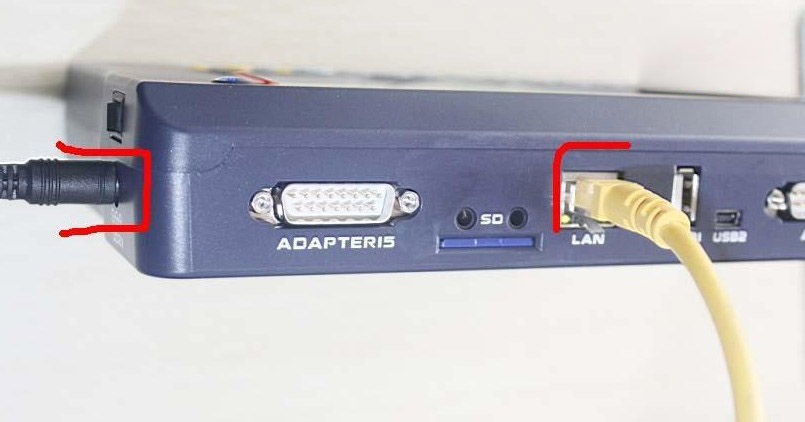
Step 2: select “Management”
Step 3: select “Update”
Step 4: select “Software Upgrade”
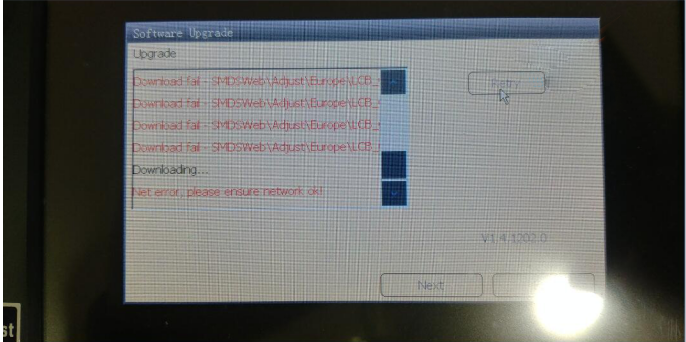

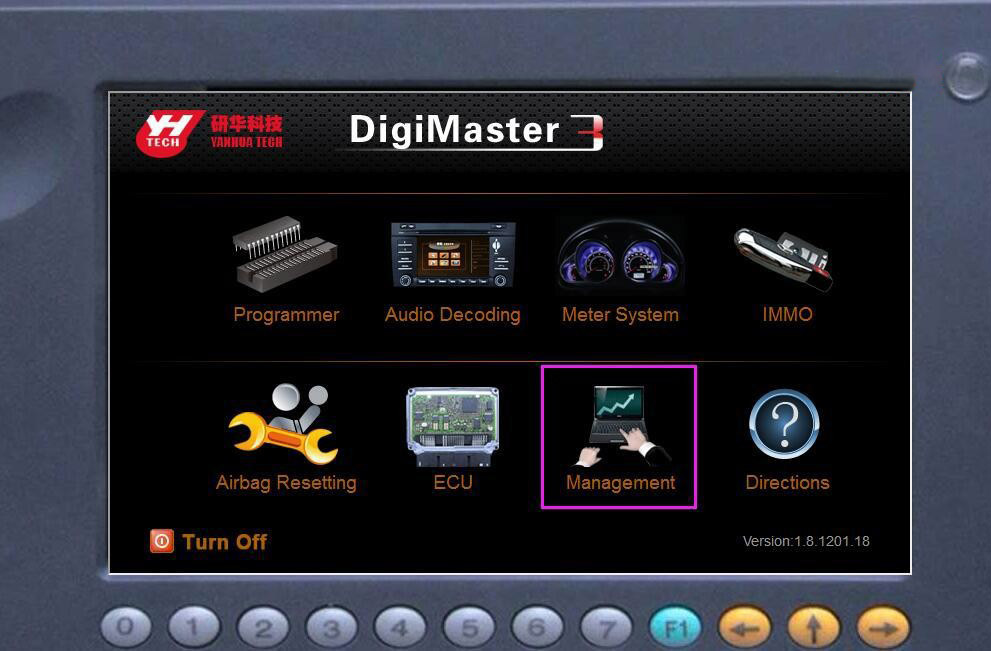
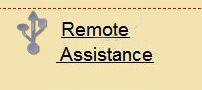
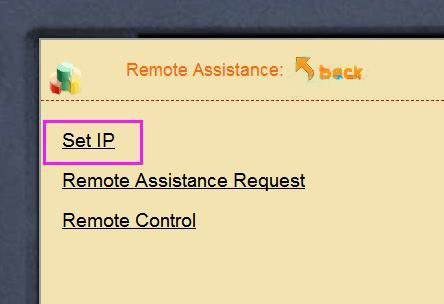
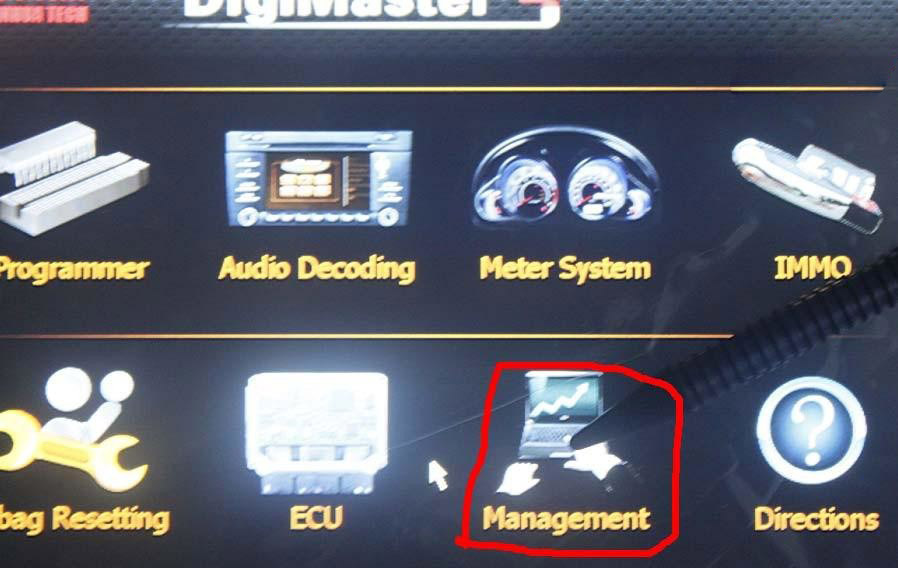
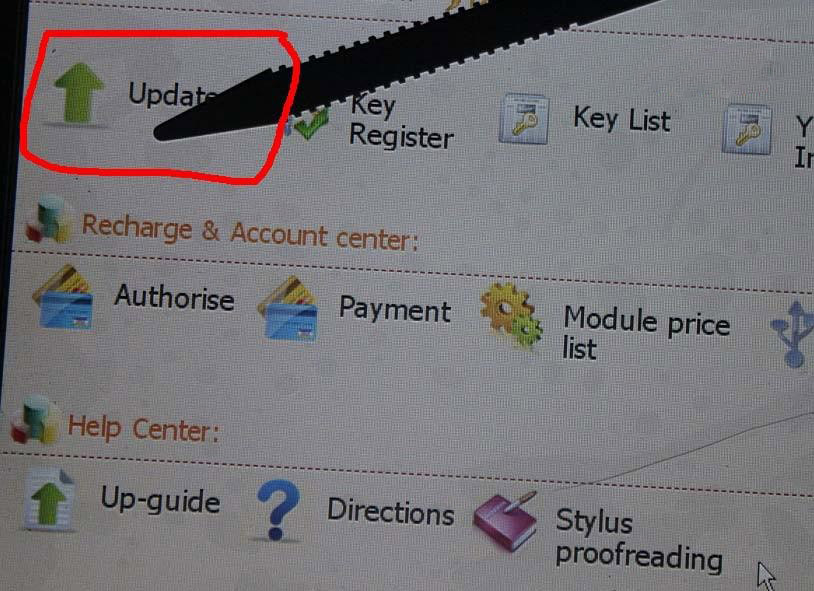
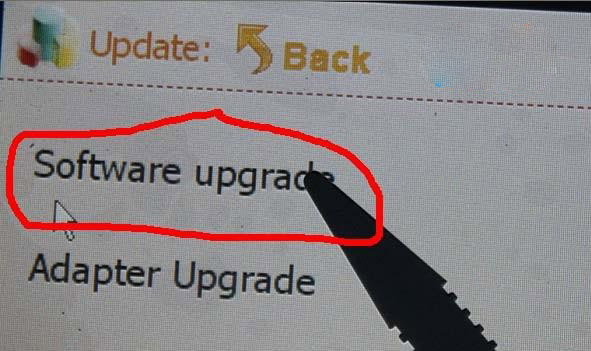
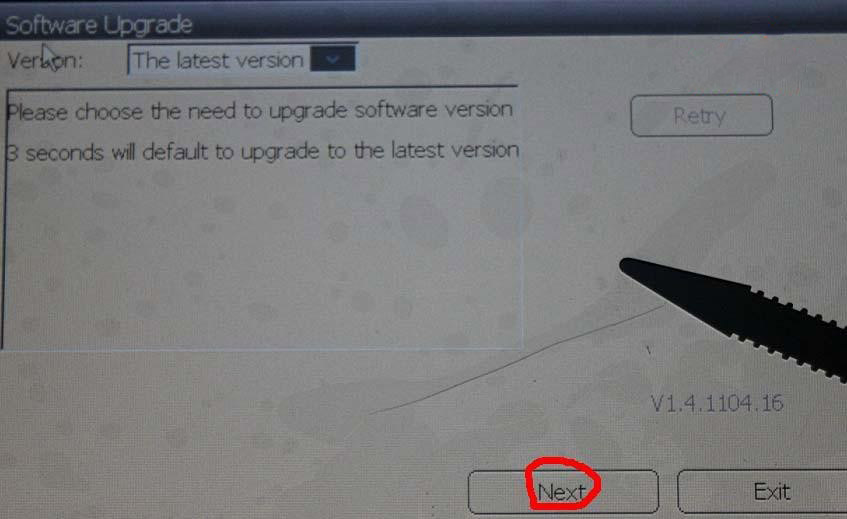
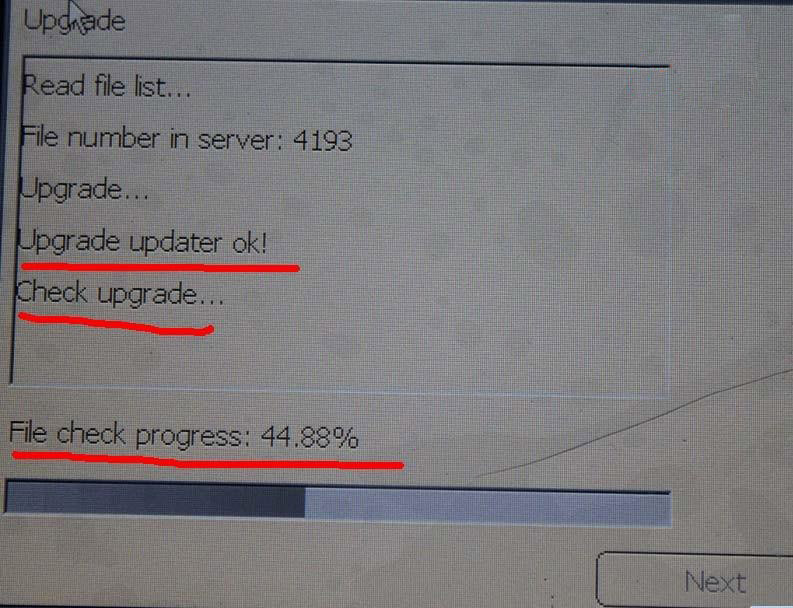
Leave a Reply