This tech post show a guide on how to use CGDI MB to collect EIS data quickly for Benz W164 all key lost programming.
Preparations:
CGDI Benz Prog
CGDI Benz AC Adapter
Procedures:
Run CGDI MB Prog software and select “Wiring Diagram”,then check the wire harness diagram

Follow the wire diagram to build wire harness connection
Select “EIS” option at left menu bar,then click “Read EIS data”
After reading EIS data,click “Compute Password” at left menu bar
Chose “Copy key without key”,and click “Collect Data”.
Then select “Platform mode(Quick collect)” and click “OK” to start data collection
Please insert the simulation key within 1 minutes,if you have inserted,please pull out and try again.
(Please turn the quick collect adapter switch to the Platform position.Turn the key to ignition ON position)

It will take you about 6 minutes to collect data,please wait…
Note:By traditional method,you need spend hours
After data collection completing,save the data on your laptop
Then click “Upload Data” button to upload the data you save just now for password caculation
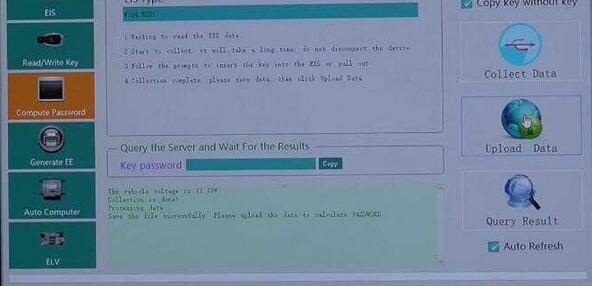
Done!


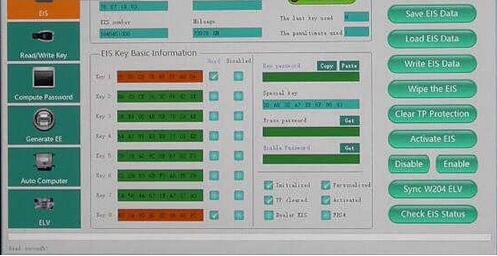
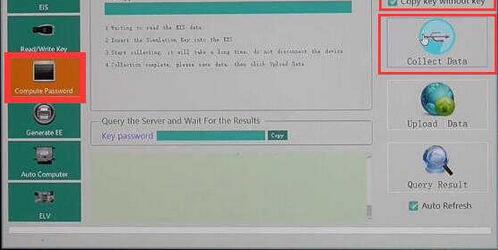
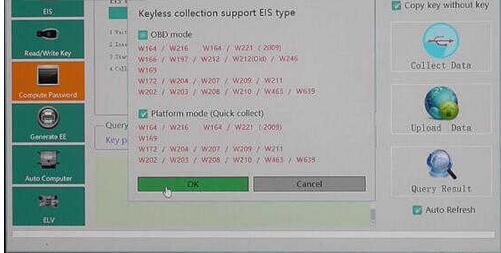
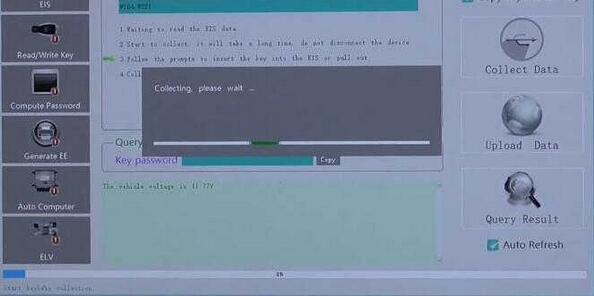
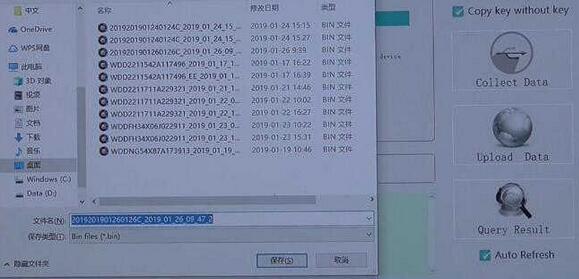
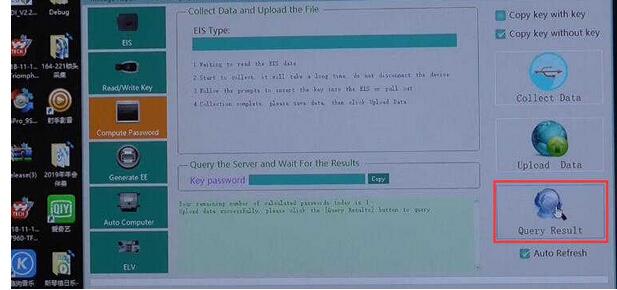
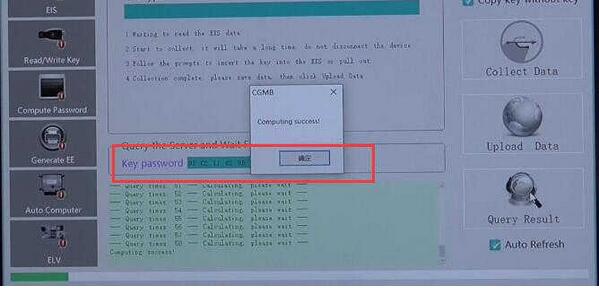
Leave a Reply