Procedures:
Connect the CGDI MB Programmer to vehicle by OBD port,and lunch the CGDI MB software.
Note:Make sure your vehicle have enough power to process these operations.
Select “ EIS” option from menu at left side,then click “Read EIS Data”
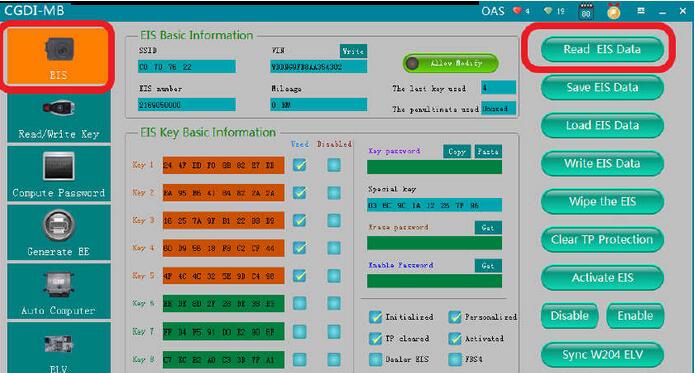
Select “Compute Password” option from menu,then check the option “Copy key without key”
Click “Collect Data”
Please insert the simulation key into EIS within 1 minutes,if you have inserted,please pull out and try again…
Please pull out the simulation key within 1 minute.
Insert the emulation key into EIS again
It will take you about 1 hour to repeat operations(insert into and pull out emulation key from EIS),about 400 times to complete the data collection of this Key Programmer.
After it prompt you that data collection finish,please save the data file as default name on your laptop.
Save the file successfully,click “OK” to continue
Click “Upload Data”
Upload the data just saved.
Upload data successfully,please click [Query Result] button to query.
Query key password successfully
Copy key password
Save EIS data,default file name
Select “Generate EE” option from menu,load EIS file,check the information
Click “Generate key file”,please wait patiently
The key file was generated successfully,save the file with a new folder.
Select “Read/Write Key”
Insert the new key into the equipment
Click “Read Key”,to show the key information
Reset operation successfully.
Click “Open/Write”,and you need to pay attention to the prompt information.
Choose the unused key data
Write successfully
Learn key on car
Now you can read the EIS information again and you will find the key data is used,and according to the symptom that the key can work on car.So the all keys lost programming successfully!
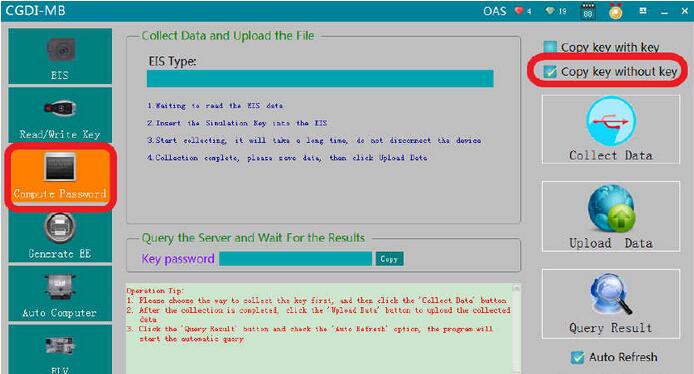
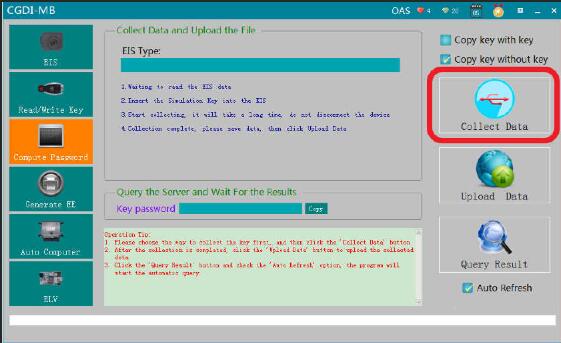
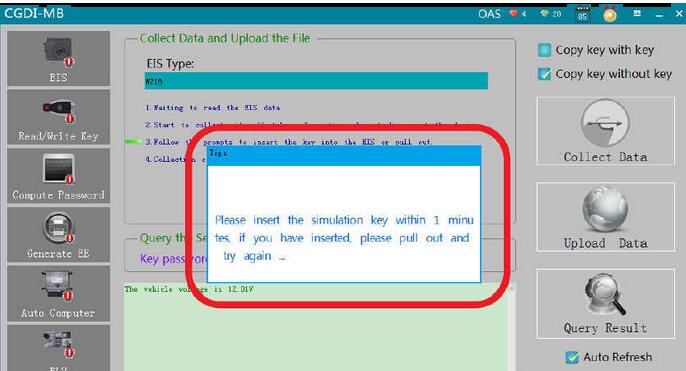

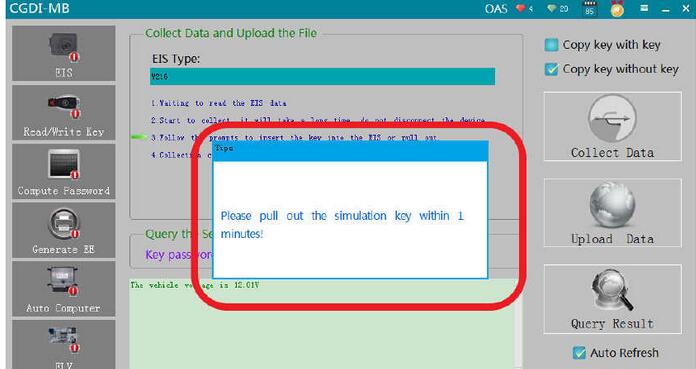
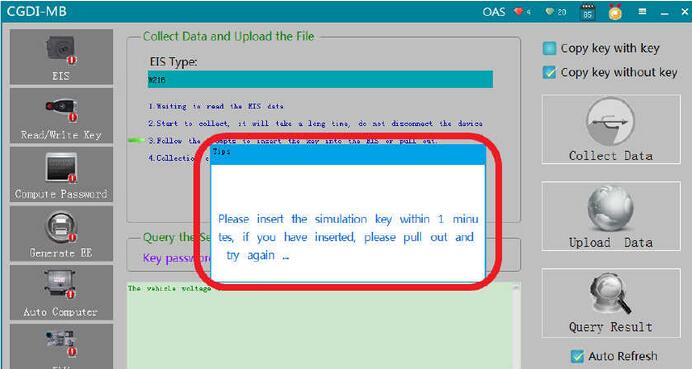
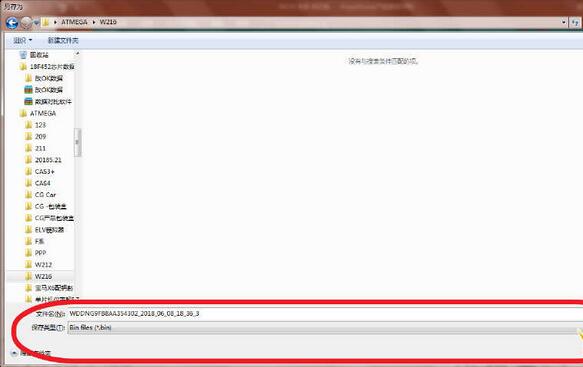
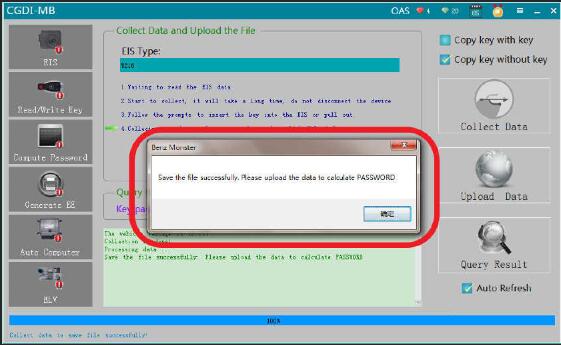
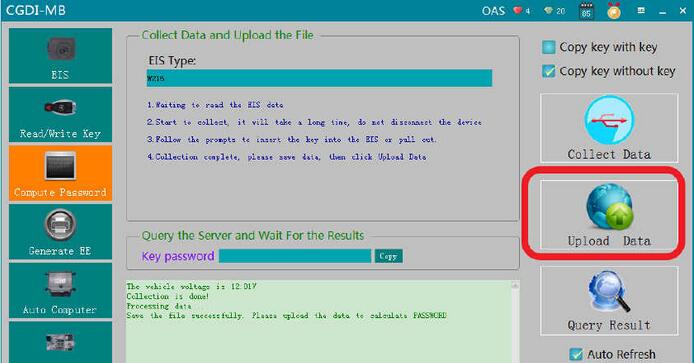

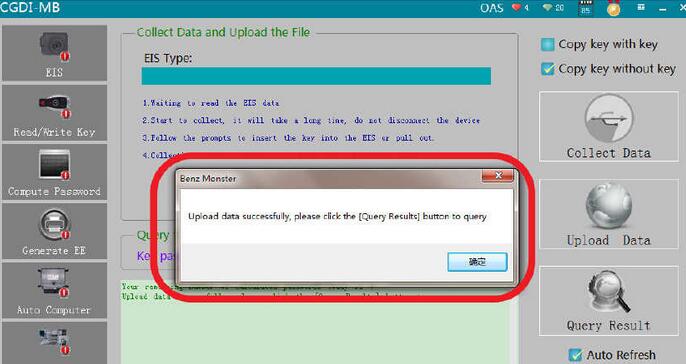
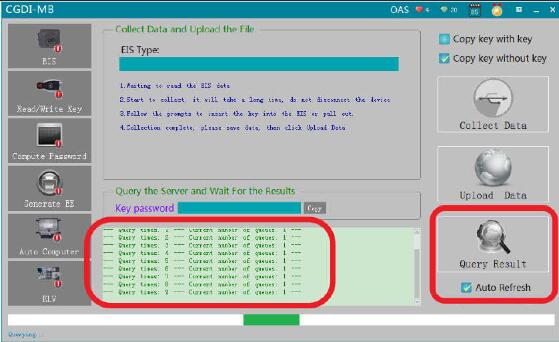
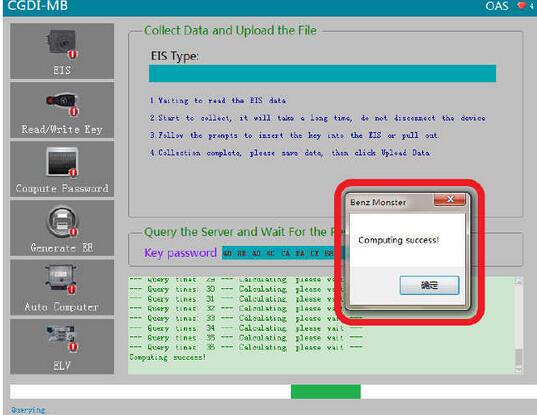
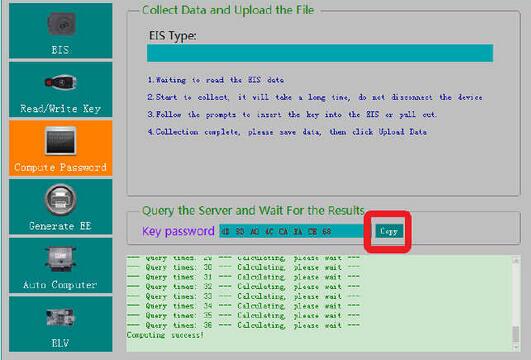
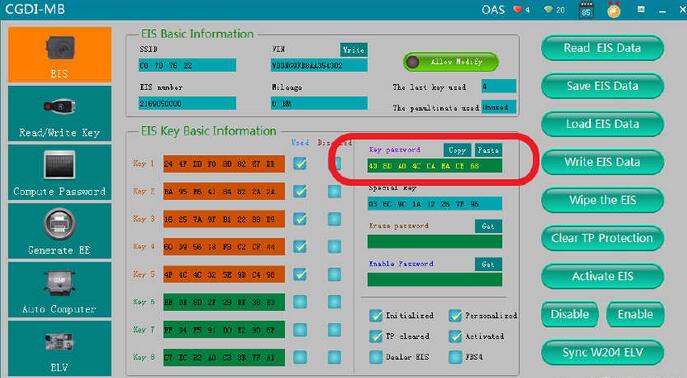
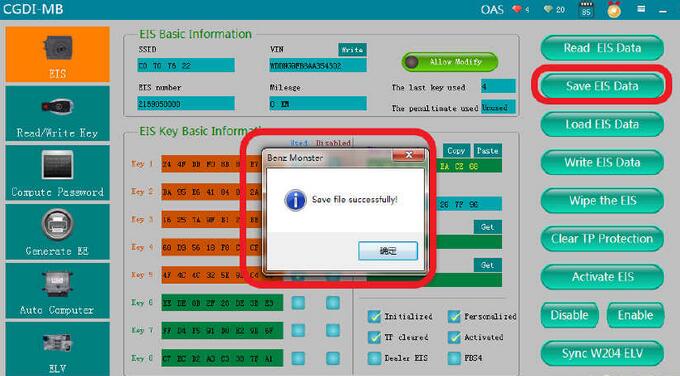
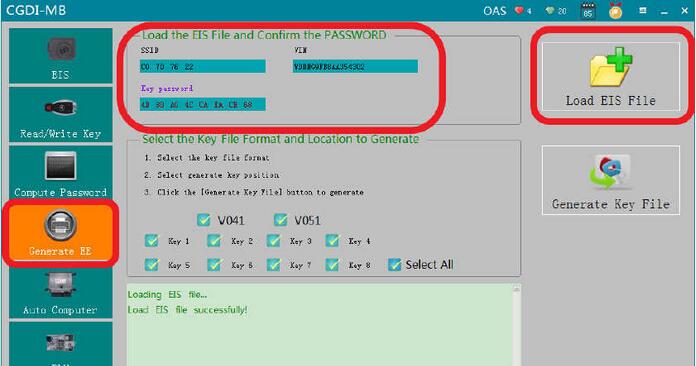
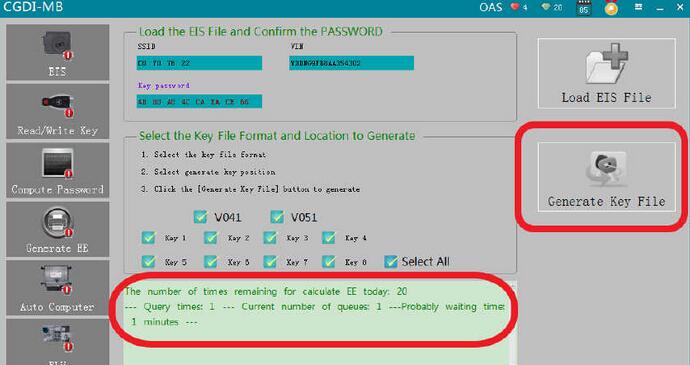
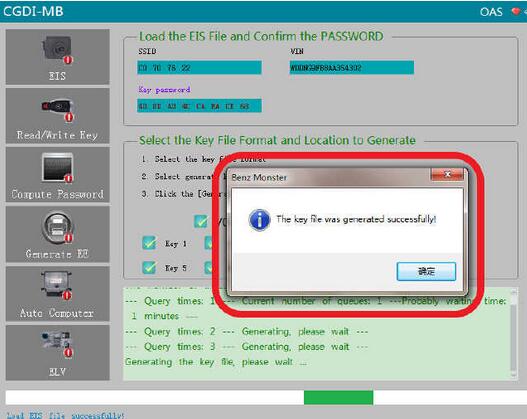
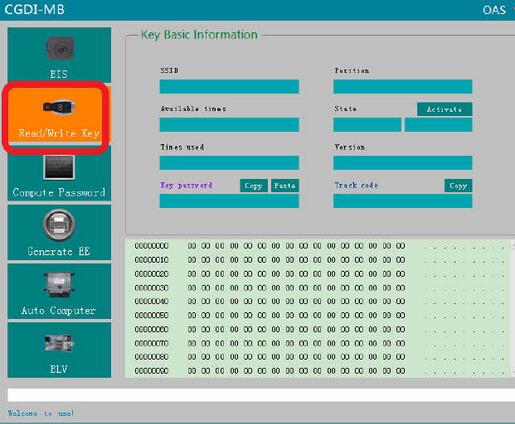

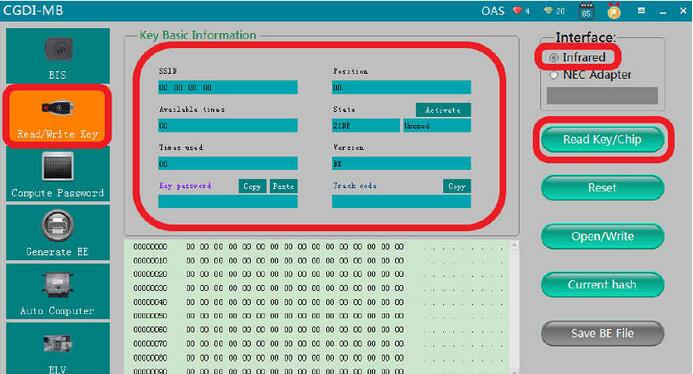
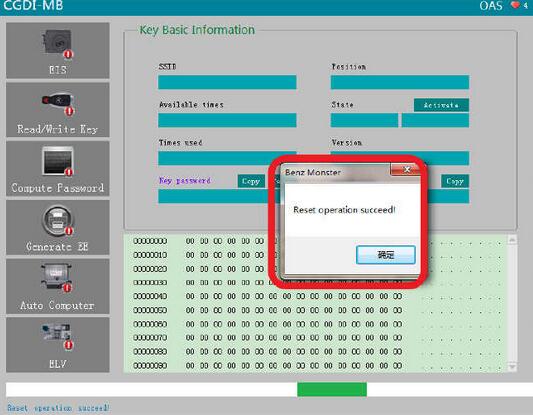
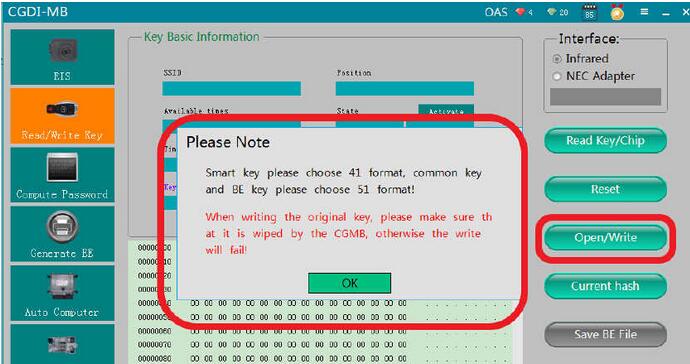
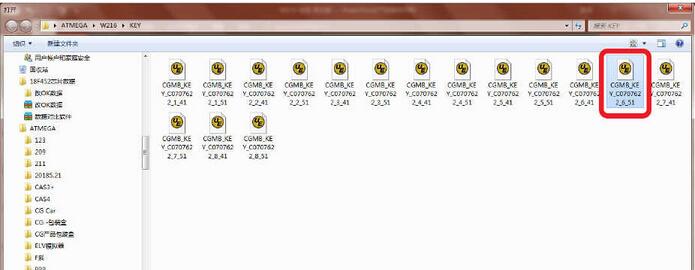
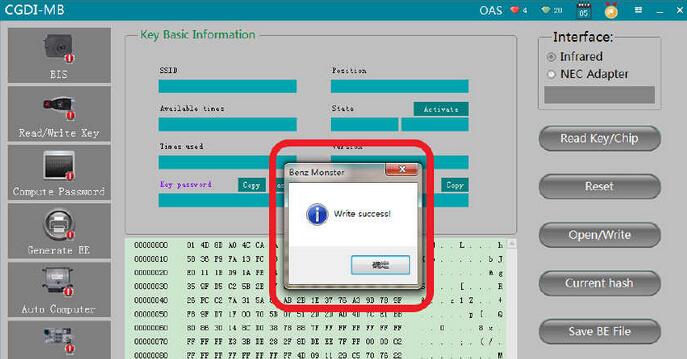

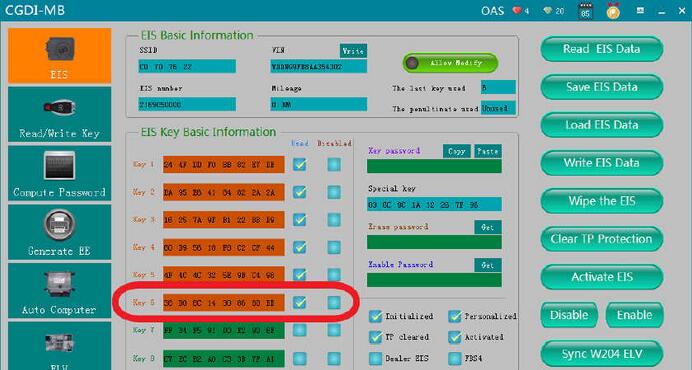
Leave a Reply