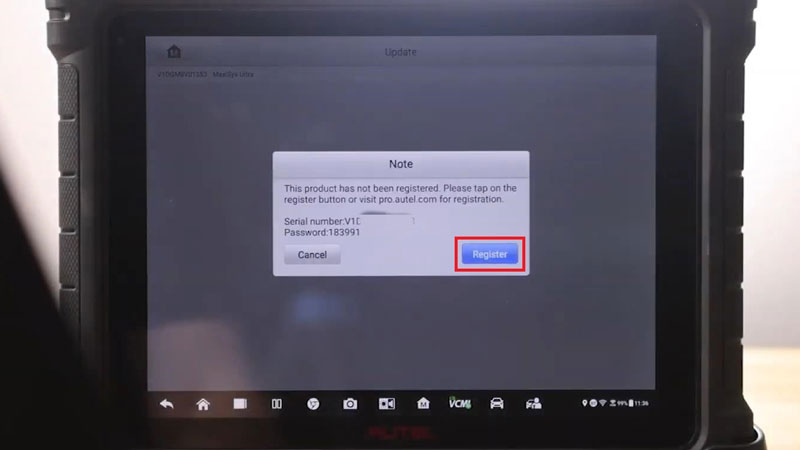
This is a quick guide to introduce Autel Maxisys Ultra registration & upgrade procedure for the first time. Follow the steps below to learn how to do.
WiFi Connection
Settings >> System settings >> Wi-Fi
Please make sure your Internet connection is good before operation.
How to register Autel Ultra Scan Tool?
Maxisys Ultra tablet will comp out a note to register for the first time.
Register >> Create an Autel ID >> Enter Email & password to get verification code
* Password must contain 1 letter, 1 number & be a total of 8 digits long.
Check your email for the code to continue registration.
Enter verification code >> Sign up
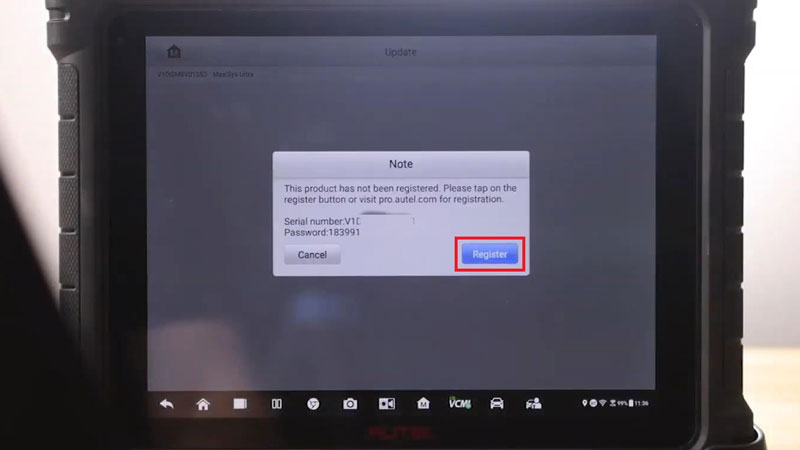
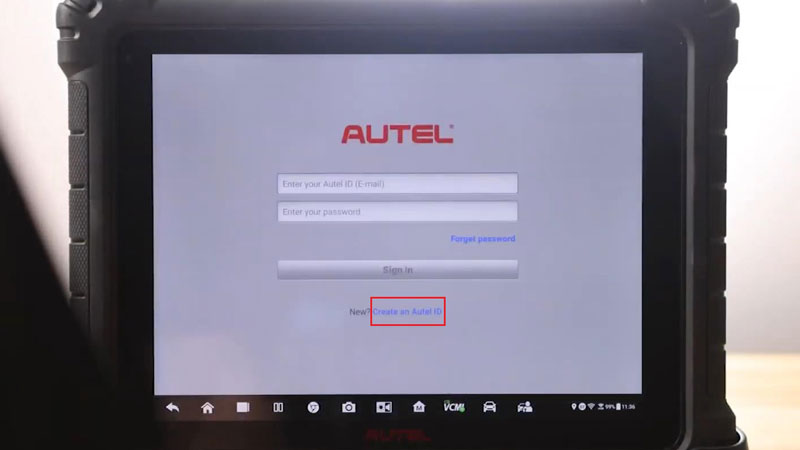
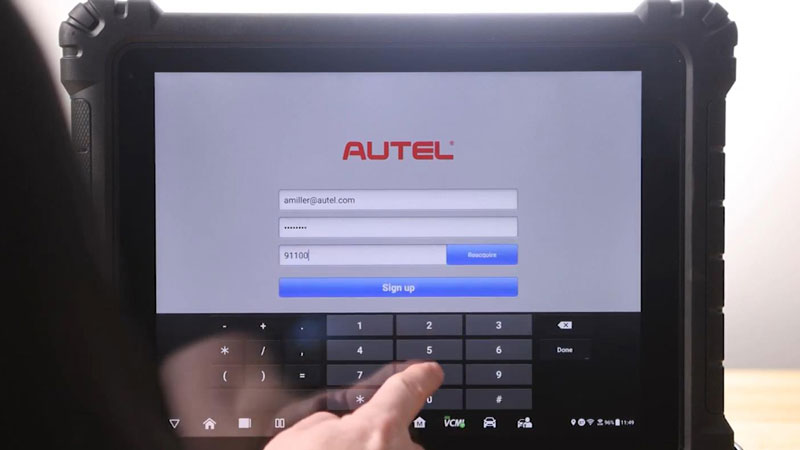
Your new account is successfully created. Please register your device with the product serial number.
Register >> Register
Completed!
(You can also create an account & register your tool at https://pro.autel.com/)
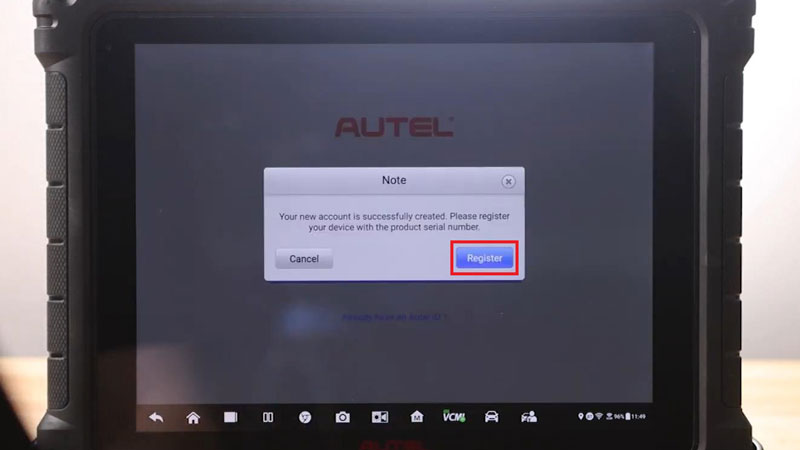
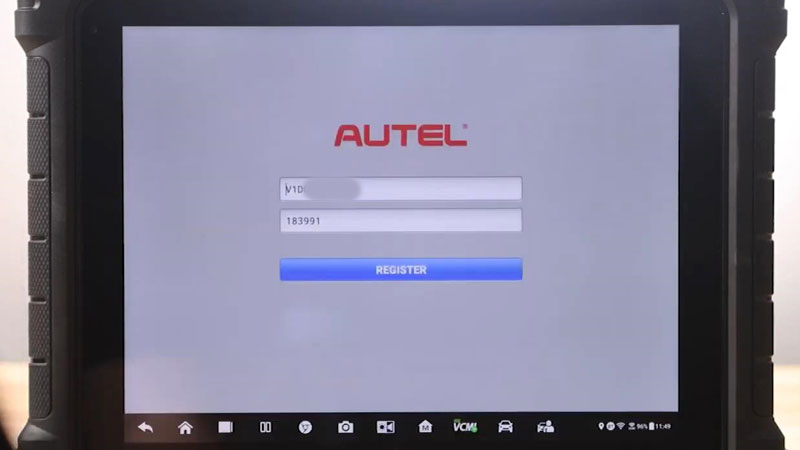
How to update Autel Ultra Scan Tool?
1. Software Upgrade
Ensure your Automotive Diagnostic System software is up to date is the most important step to get started.
Update >> OS/ Car software
Let the list compile start at the top with any system updates and finish with the main brands that you service.
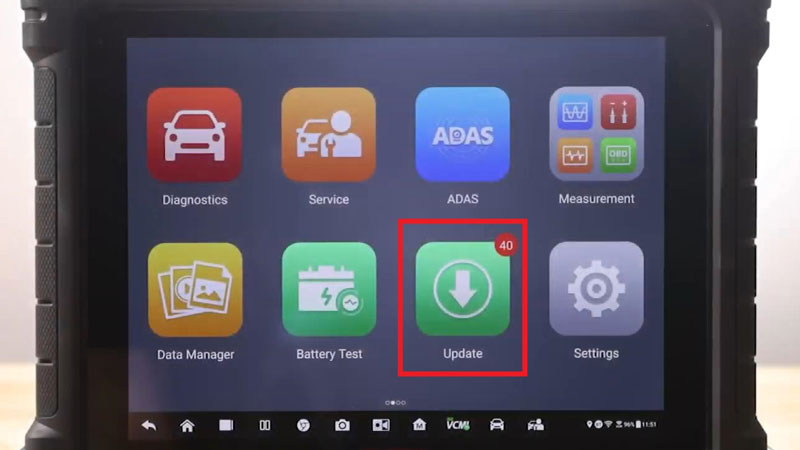
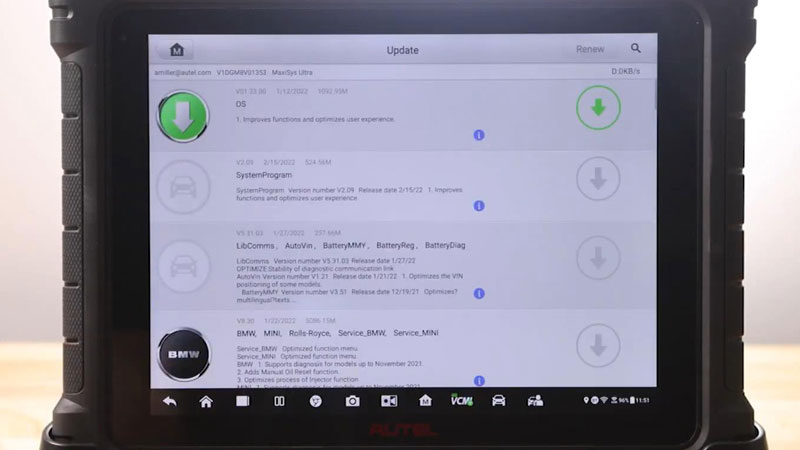
2. VCMI Firmware Upgrade
Once done, we’ll need to check for updates in your VCMI.
VCMI >> VCI Update >> Update now
*Make sure your VCMI has connected, and allow the update to finish installing.
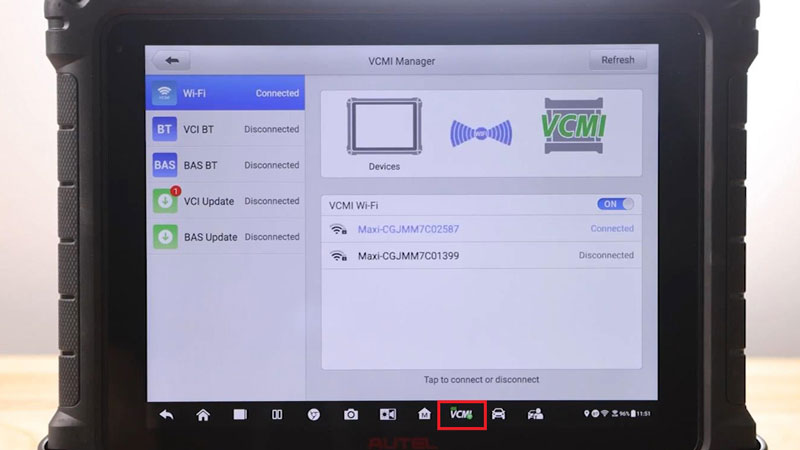
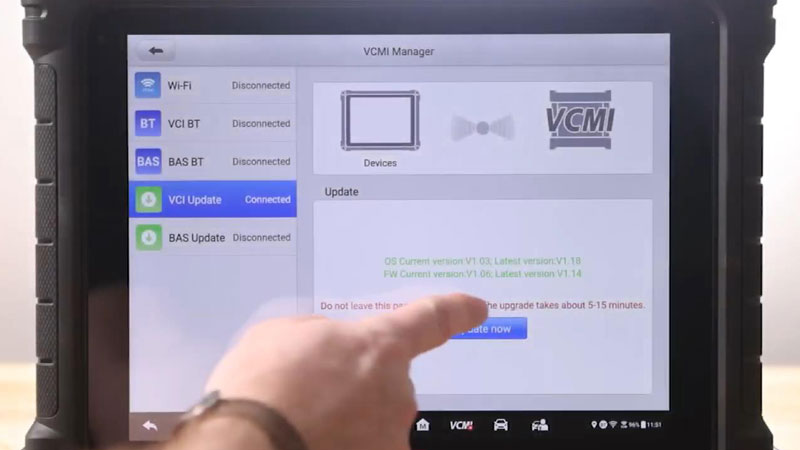
Leave a Reply