
Newest Toyota Techstream V12.20.024 is tested without issues on Windows 7 operation system and verified to work well with MINI VCI Cable For TIS Techstream, Mangoose VCI and VXDiag VCX NANO For Toyota, See How to install Techstream software 12.20.024 Windows 7 below.
How to install Techstream software 12.20.024 Windows 7
Step 1 : Install the program,,open Techstream 12.209.024 disk F ,copy all files to another new folder on Desktop,then open Techstream 12.20.024 setup application,choose a setup language for installation
Step 2 : Preparing setup,next to install Techstream software,accept the agreement,enter the user name and company name,then next,begin Techstream 12.20.024 installation,installing Techstream 12.20.024,successfully installed Techstream.
Step 3 : Replace the MainMenu.exe,Run MVCI driver for TOYOTA TIS SETUP,then install MVCI driver
Step 4 : Follow the system guide to finish installation,then use this key to register Techstream, run Techstream application on Desktop,click “yes” to continue,then close the internet explorer, then you will enter Toyota Techstream Interface like following pix show
Step 5 :Registered Techstream Software 12.20.024,it’s Techstream crack version,use key (attached to the instructions.txt) to register,then click “Ok”,exit Techstream
Step 6 : Check MVCI FW Version, run MVCI firmware update tool on Desktop device info
Step 7 : Run Techstream 12.20.024 on Desktop,click “yes” to continue,then close the internet explorer,then the installation success !

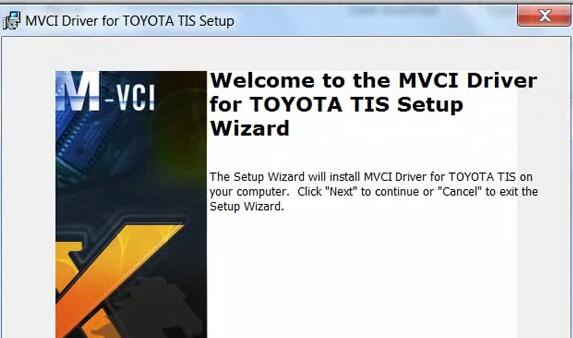

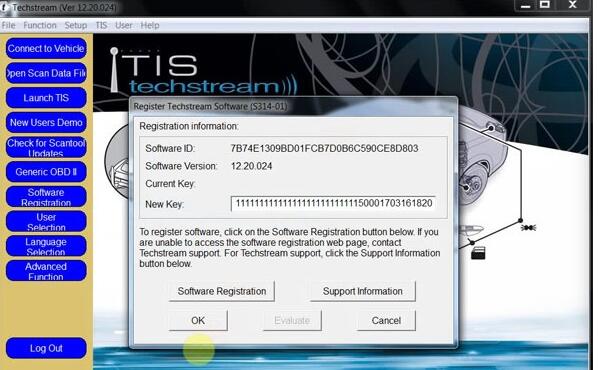
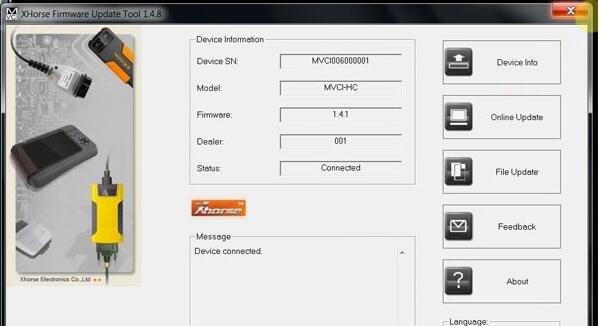
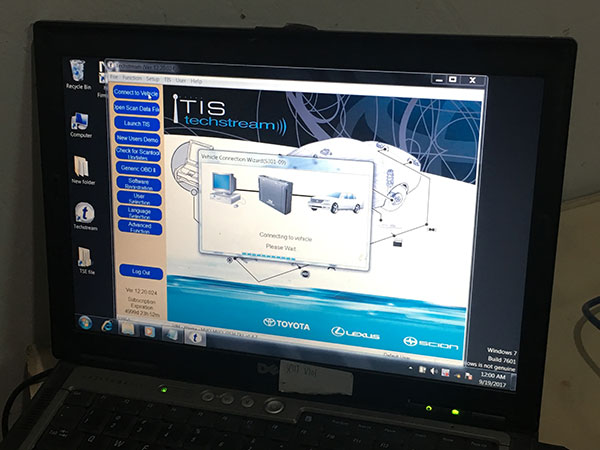
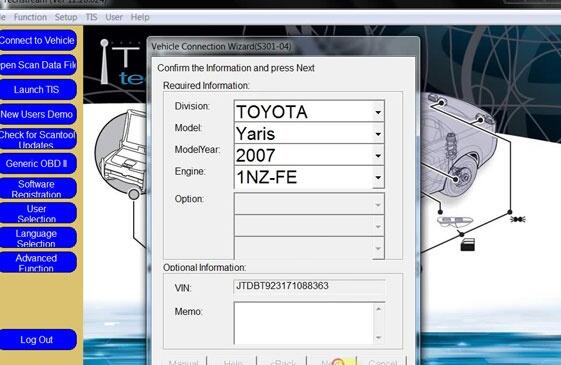
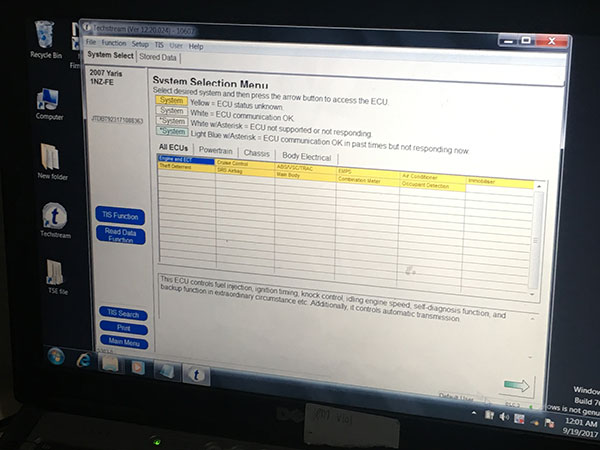
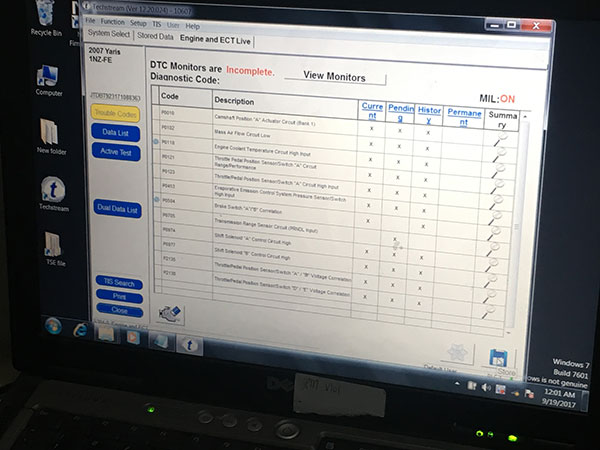
Leave a Reply