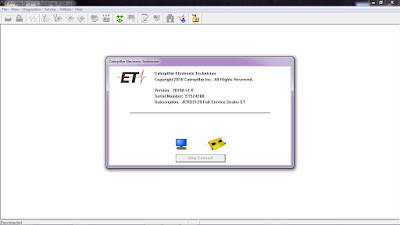
How to Connect Caterpillar ET Software to the ECM?
-Open Caterpillar ET Software, it will automatically connect to ECM, Click “Stop Connect”.
-Click on Menu: “Utilities – Preferences”.
-If using Caterpillar Comm Adapter 3, and Mark on “Enable Dual Data Link Service”.
-If using Heavy Duty Scanner Caterpillar Comm Adapter II, and setting “Ports” (example: COM4) as your COM port at Device Manager.
-If using NEXIQ USB-Link, Choose “RP1210 Compliant Device”, also Click Advanced button to select a specific RP1210.
#Driver Download:
-NEXIQ USB-Link
-Caterpillar Comm Adapter 3 – V2.0
-Caterpillar Comm Adapter 3 – V4.4
-Once connected to the ECM, will displays “ECM Summary” as below;
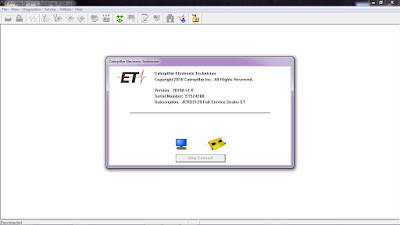
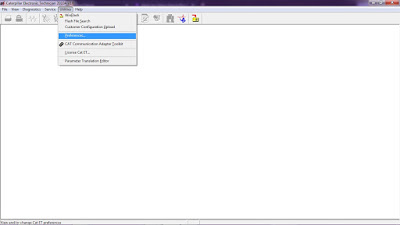
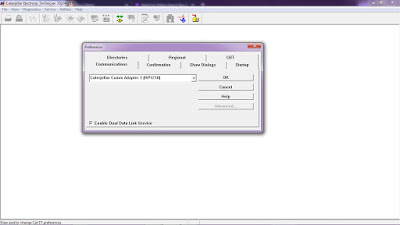
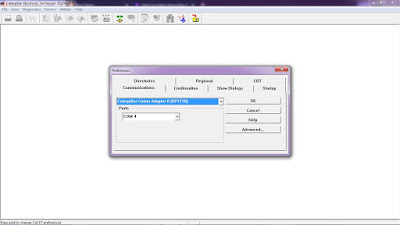
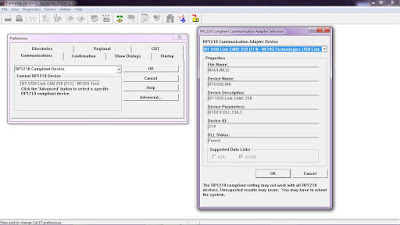
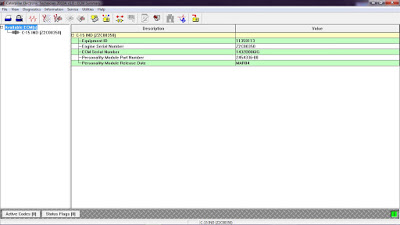
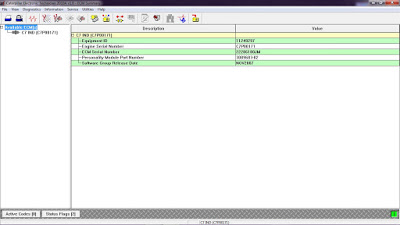
Leave a Reply