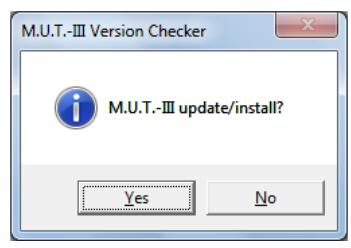
Update / Installation procedure of software for M.U.T.-III
Caution;
-Don’t connect V.C.I. before “newly installation”, but connect it after installation for U.S.B. driver installation.
-Before, update/installation this software/data, please close all applications.
-There is possibility that the V.C.I cannot use for M.U.T.-III of the old version if V.C.I. is updated after updating M.U.T.-III.
-The history of the selected vehicle information is deleted by updating M.U.T.-III.
-In case of the laptop with Windows® 7 64bit edition, please make sure that Service Pack 1(SP1) is installed before you install MUT-3 software.
(1)Please log in as administrator.
(2)Please finish all the applications before update / installation.
(3)Set the update DVD-ROM of “M.U.T.-III” to the DVD-ROM drive.
(4)Click “Run Mut3Check.exe” button if the “AutoPlay” dialog box is displayed.
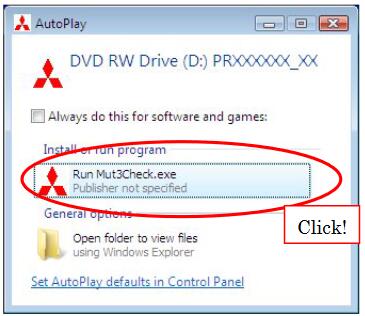
* If the “AutoPlay” dialog box is not displayed, go to procedure (6).
(5)Click “Allow” button if the “User Account Control” dialog box is displayed. Click “Yes” button if the right “User Account Control” dialog box is displayed.
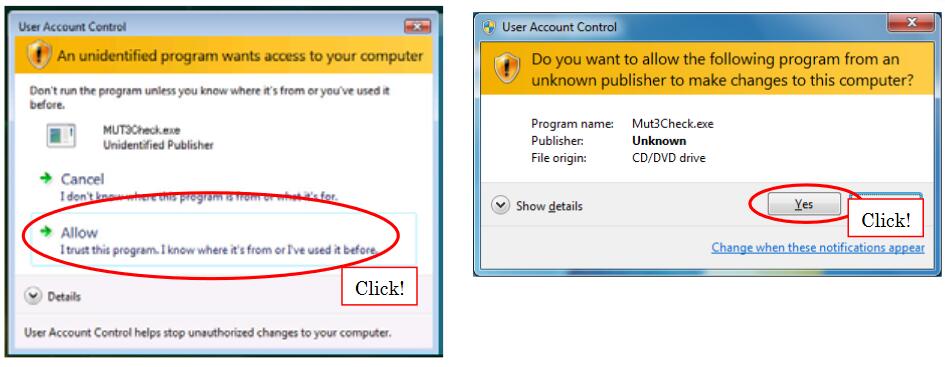
* Windows are trademarks or registered trademarks of Microsoft Corporation in the United States and/or other countries.
(6)The following dialog box will be displayed automatically.
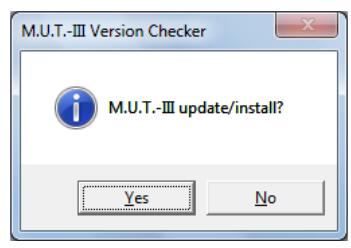
Note:
If the “M.U.T.-III Version Checker” dialog box is not displayed, operate following procedures to display it.
*The history of the selected vehicle information is deleted by updating MUT-III.
(i)Click the “My Computer” / “Computer” icon on the Start Menu.
(ii)Double-click the “Three-diamond” icon which appears on My Computer window. (The “M.U.T.-III Version Checker” dialog box may be displayed by this procedure.)
(iii)If the dialog box still not displayed, double-click the “Three-diamond (Mut3Check)” icon which appears on the opened window.
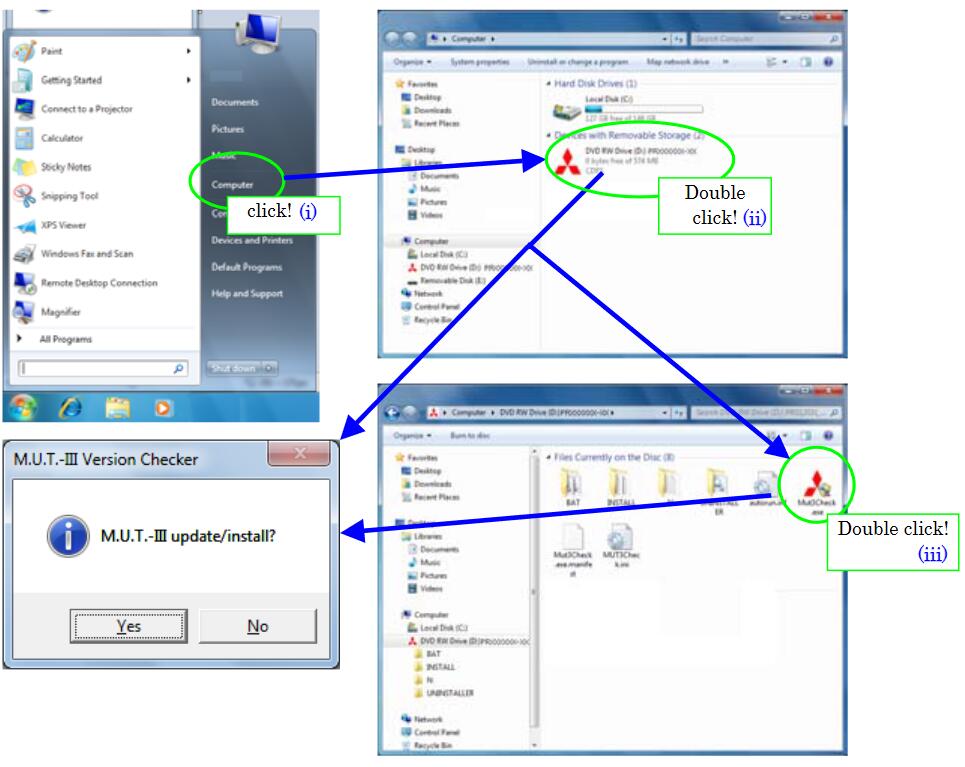
(7)Click “Yes” button to update / install the software.
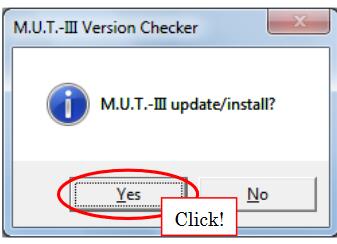
The following screens will be displayed. Update / Installation will proceed automatically.
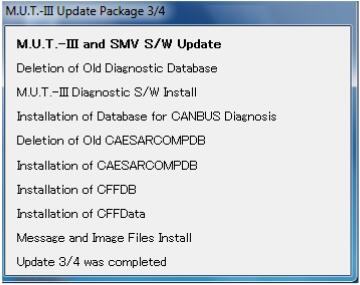
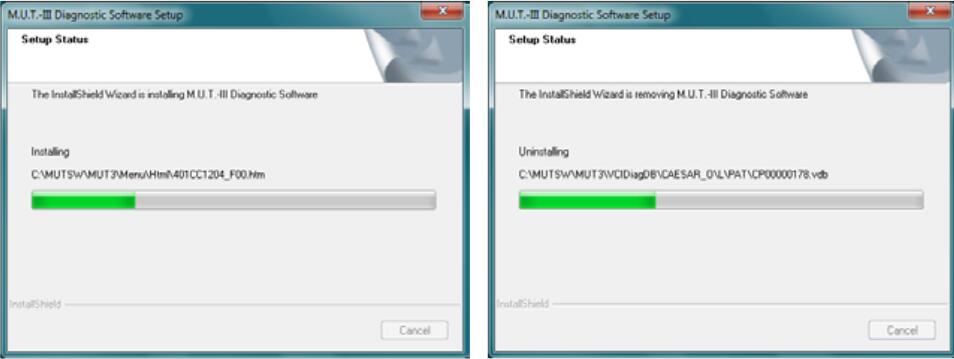
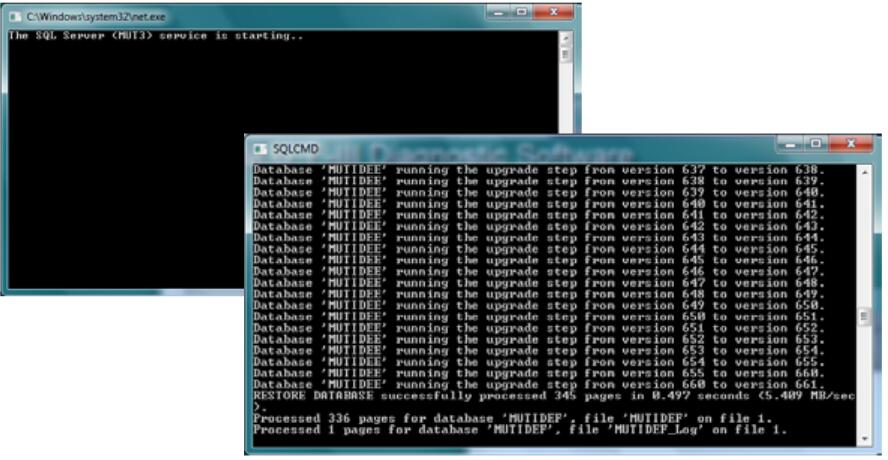
If the “Device Driver Installation Wizard” dialog box is displayed, operate following procedures.
(i)Click the ”Next” button.
(ii)Click the ”Install” button. (This dialogue box is indicated twice to install a driver of V.C.I and V.C.I.-Lite.)
(iii)Click the ”Finish” button.
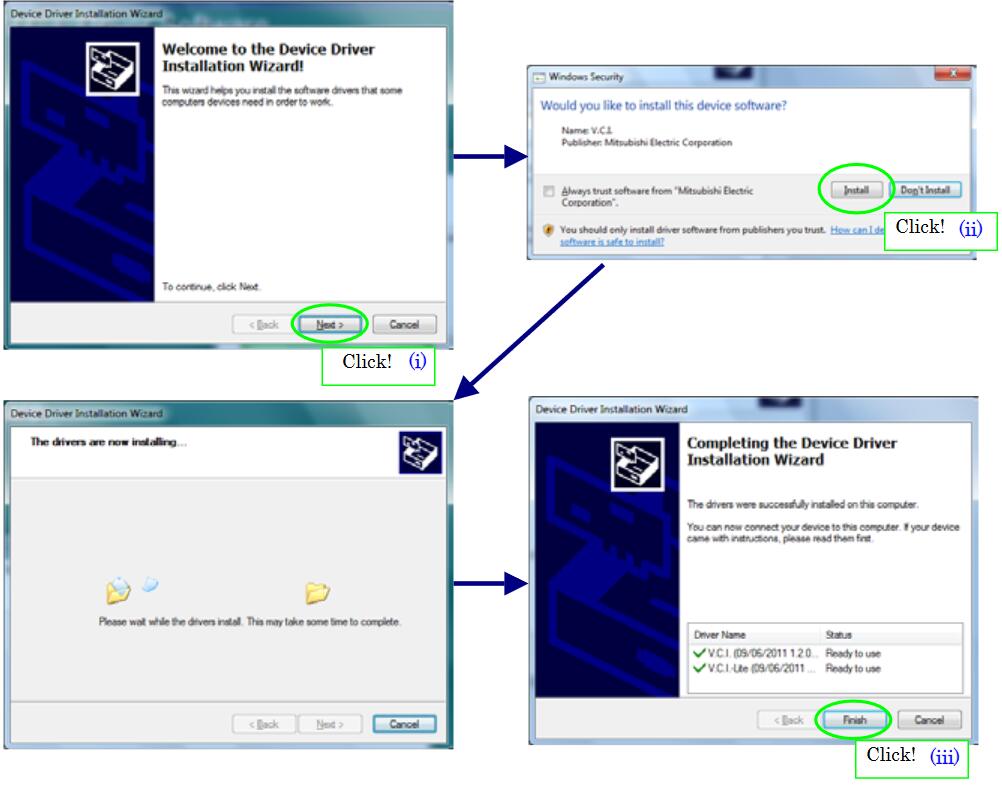
(8)After the following screen is displayed, click “OK” button then the update / installation of “M.U.T.-III” is completed. Eject the DVD-ROM from DVD-ROM drive after PC reboot.
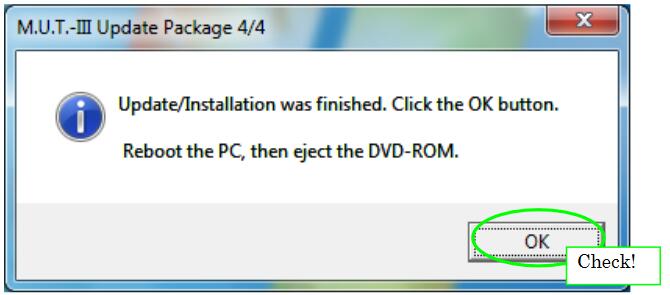
(9)After newly installation of M.U.T.-III, you need to install the USB driver of V.C.I. (Refer to “Installation Manual of USB Driver for VCI”)
(10)After the restart, select the language which you want to use on “M.U.T.-III” by the following procedure.
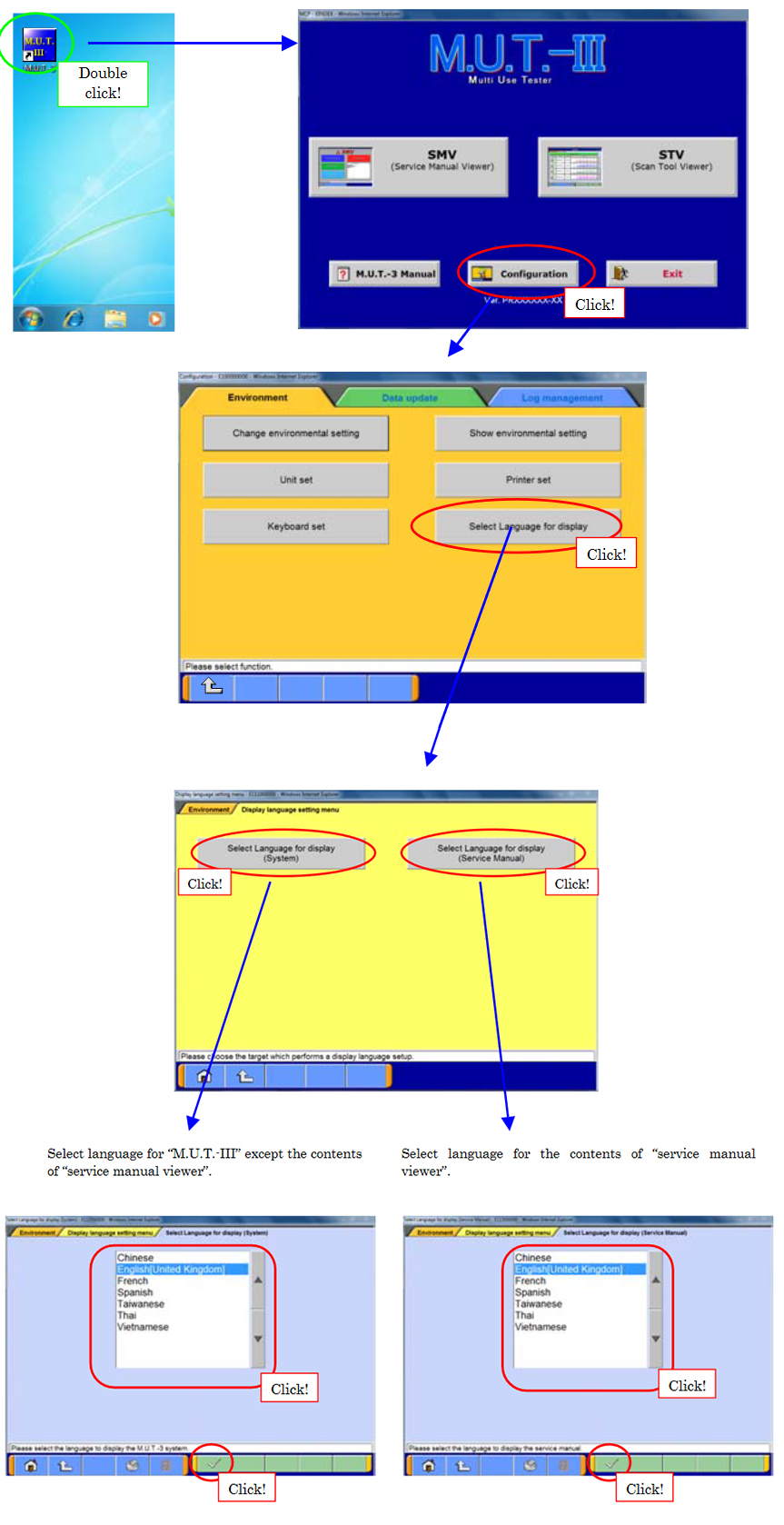
Leave a Reply