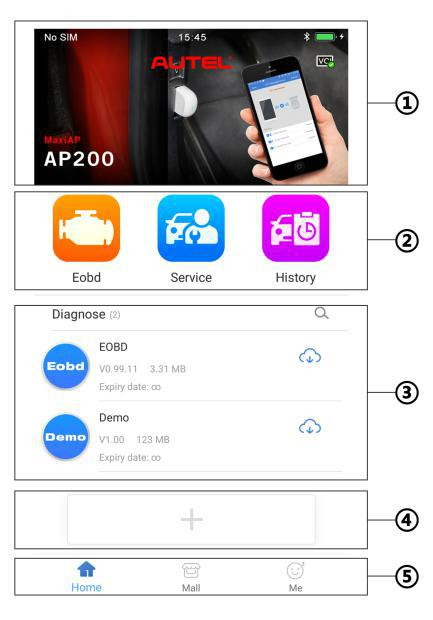
Here is the quick reference guide about how to download, register, and update the Autel MaxiAP AP200.
Procedure:
1. Download & install APP
Search for MaxiAP200 in Google Play or App Store to download and install the app to your device. Or scan the QR code to download the MaxiAP200 app.
2. Register & log in
Open the AP200 app and tap Register near the top right of the screen.
Follow the on-screen instructions to complete the registration.
Log in with your registered email address and password.
NOTE: If you have a previously created Autel ID, please use it to log in.
3. Bind VCI
Tap Me > VCI Management. Scan the QR code on the AP200 Bluetooth dongle to put in the serial number.
Check if the email information is correct. Tap Bind to bind VCI.
4. Purchase & install software
Tap Mall or the plus sign below the Diagnose list to purchase and install vehicle-specific software.
(For iOS devices, the purchased vehicle-specific software will display in the Diagnose list, tap it to another application for diagnosing.)
Full OBDII functions included at no charge. One vehicle software is free and permanently valid, you can get it through Mall after successfully binding VCI for the first time.
5. Plug the connector of the Autel AP200 tool into the vehicle’s Data Link Connector (DLC).
The vehicle’s DLC is generally located under the vehicle dash.
6. Turn the vehicle ignition to Key On, Engine Off position.
The LED on the tool will light solid green when connected.
7. VCI ConnectionFor Android devices, tap Me > VCI Connection or the VCI button near the top right of the Home screen.
For iOS devices, tap Setting > Bluetooth of your iOS device to open the Bluetooth function.
Tap the Bluetooth name of the MaxiAP AP200 tool to pair it with the device. The Bluetooth name starts with AP, followed by the serial number of the tool.
Note:
* Ensure your Android device’s Bluetooth is turned on.
* When the device is successfully paired with the tool, the LED on the tool will light solid blue.
* Check if the communication status turns to VCI connected. Tap Done near the top left to return to the Home screen.
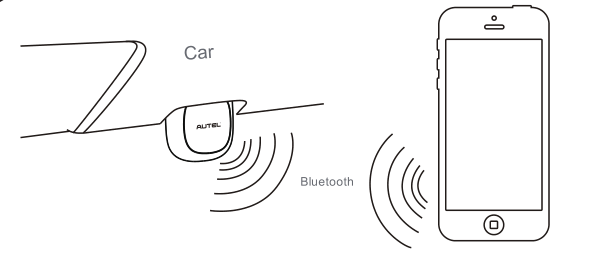
8. Your MaxiAP200 app is now ready for use
① Dynamic Rotation Banner – display information about other popular Autel products, tap the banner to visit the product page on Autel websites, www.autel.com or www.maxitpms.com.
② Application Buttons.
③ Purchased vehicle-specific software (EOBD and Demo are included for free).
④ Plus Icon – Tap to purchase and install vehicle-specific software.
⑤ Navigation Buttons.
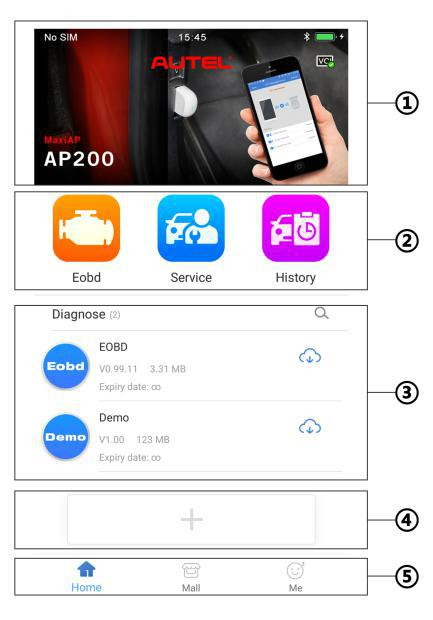
AP200 Update:
1. The installed vehicle-specific software can be seen on the Home screen.
When a new version is available, an Update button will display. Tap the button to update the software.
2. Tap Me > VCI Management > Detect firmware to update the firmware if a new version is available.
AP200 Print:
1. For iOS devices, the saved report can be printed via the Print function on the device.
2. For Android devices, download and install a third-party Print app to print the saved report.
NOTE: The device needs to be connected with a printer to print.

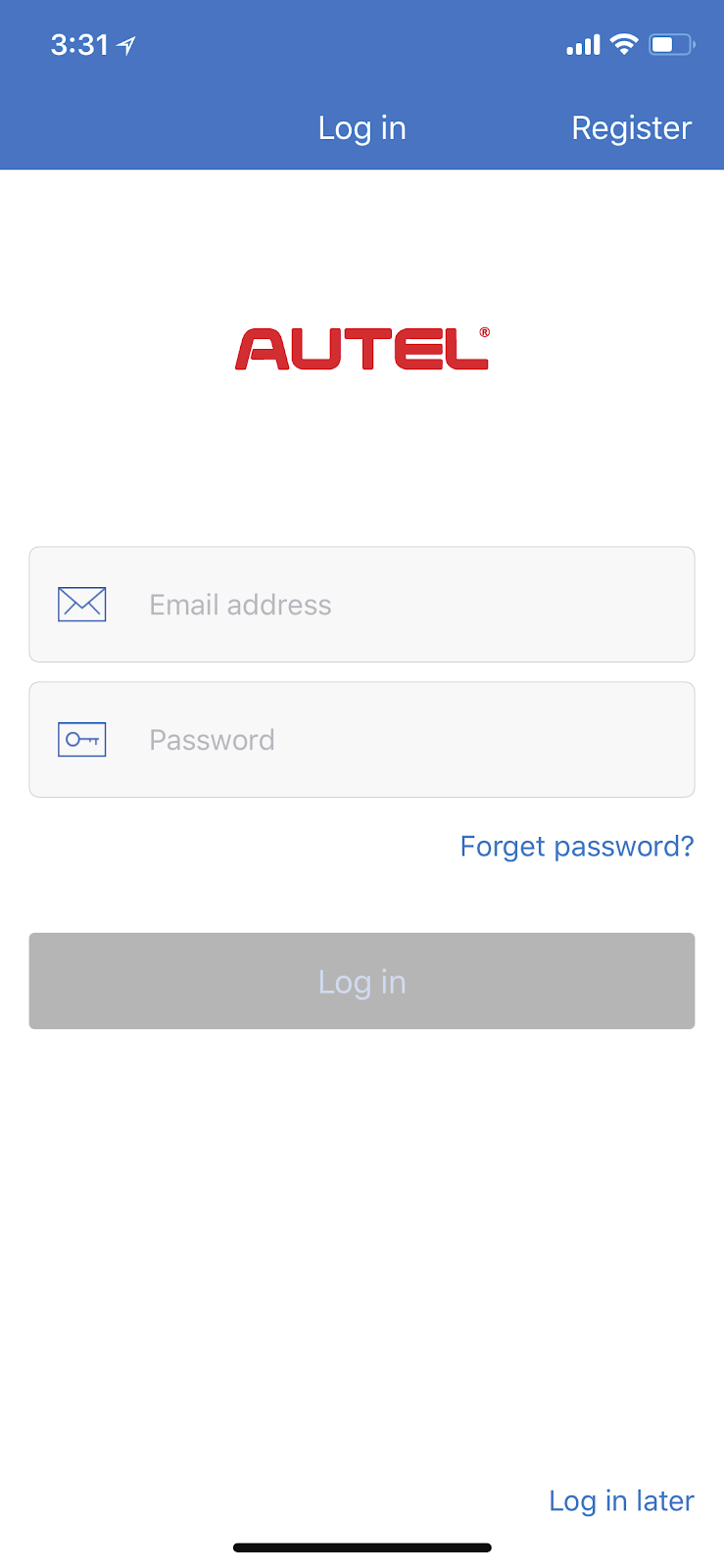
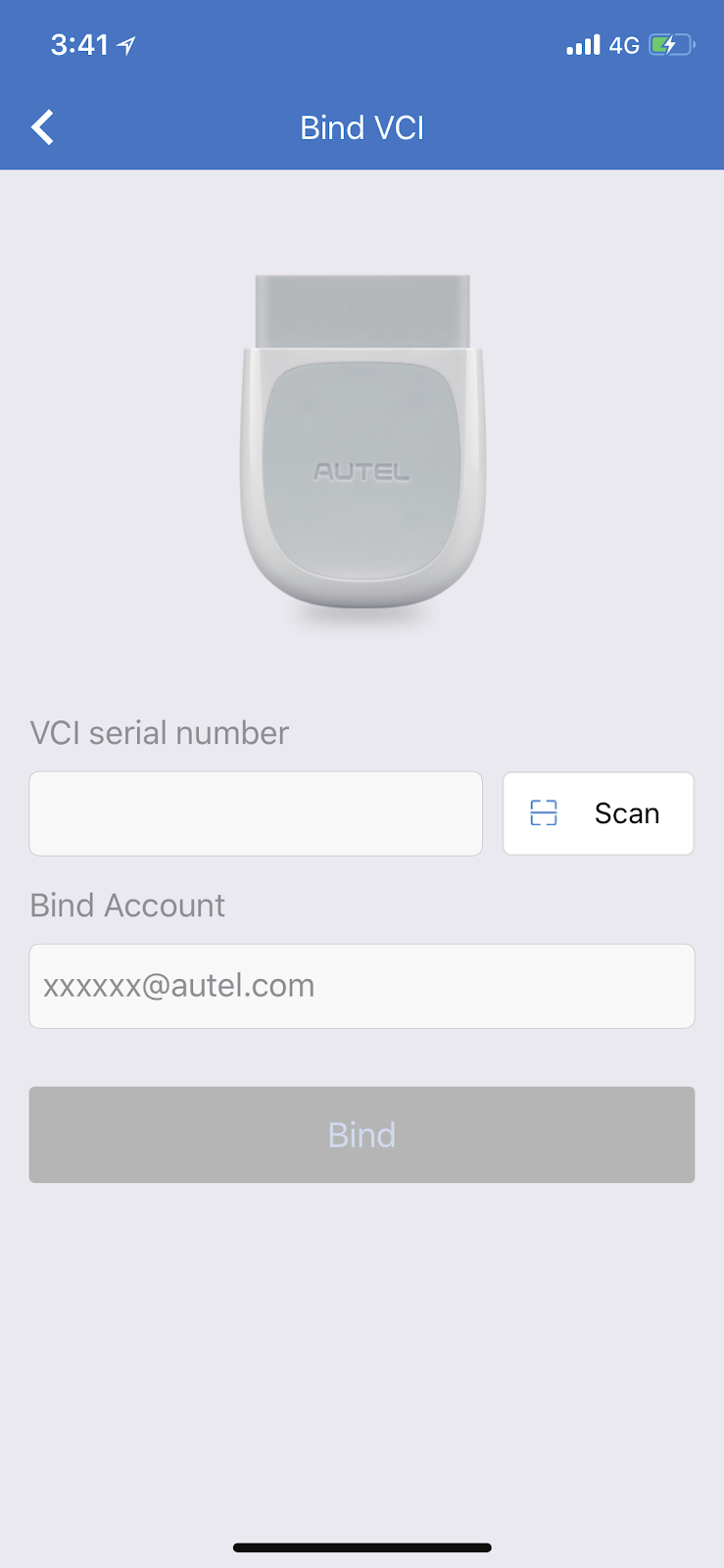
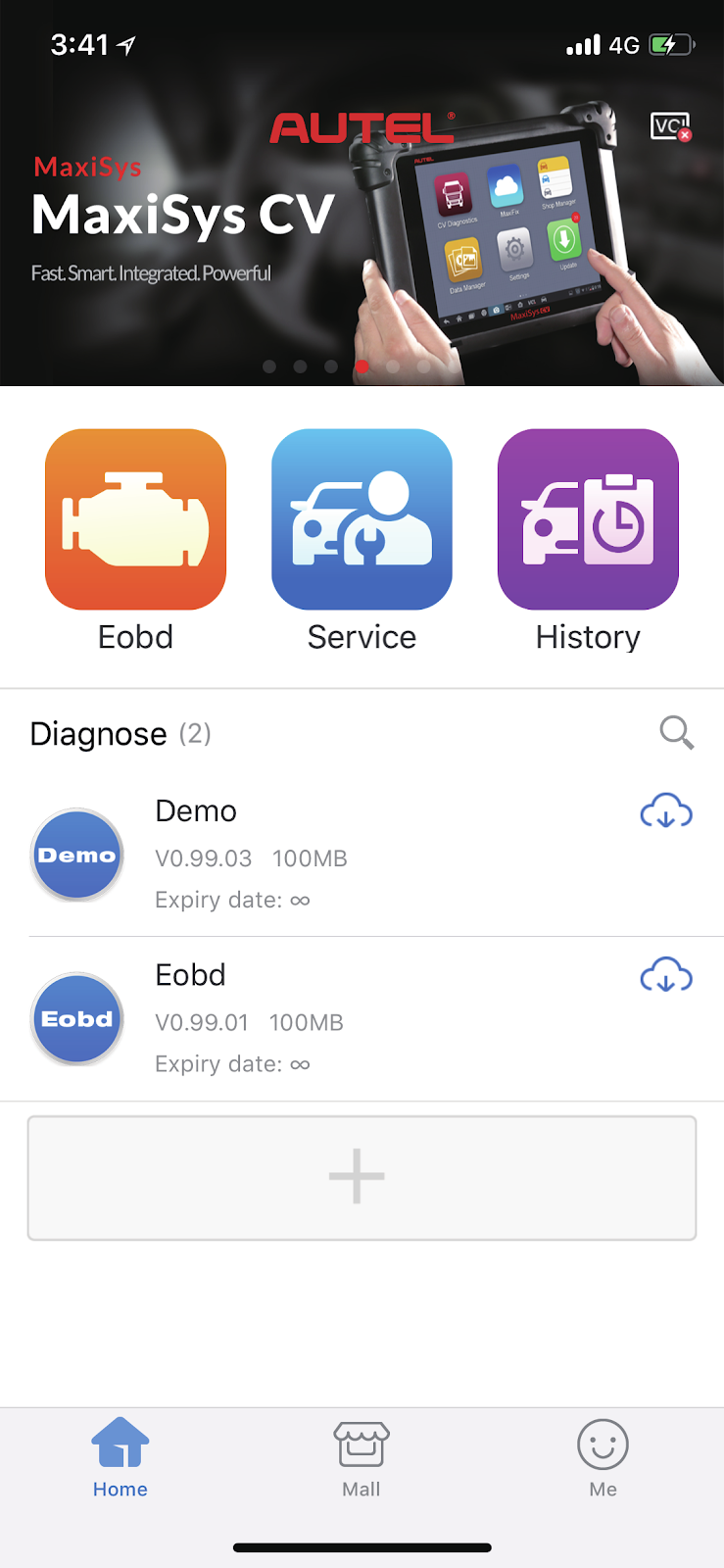
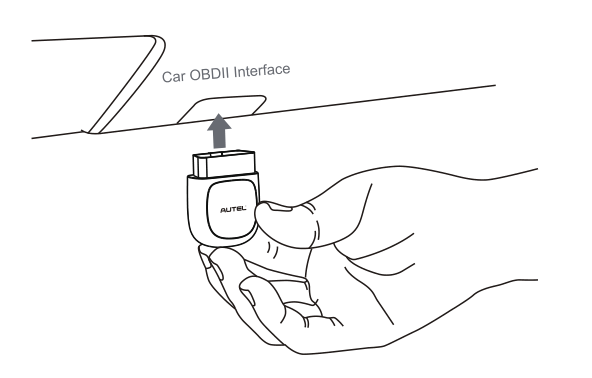
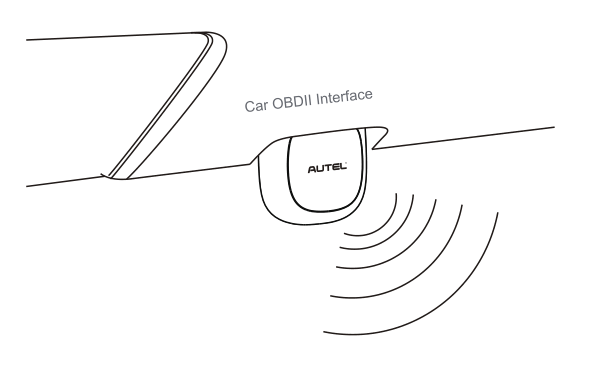
Leave a Reply