
Please install ActiveSync software on your PC well before DSP3+Odometer Correction Tool software update. Or please log in
http://smelecom.com/sm/download.htm and download ActiveSync software and install it on your
PC first of all.
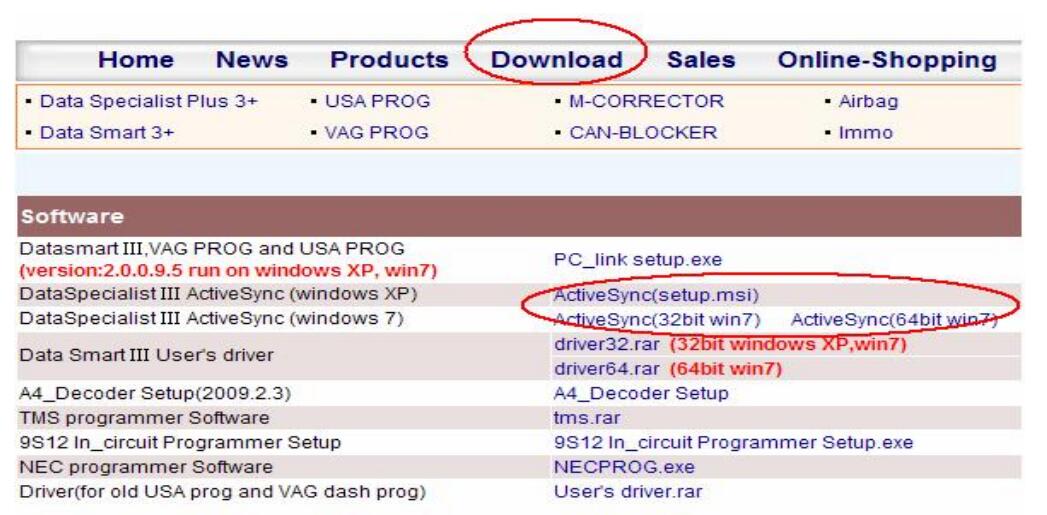
The steps are similar among “Function Sync” and “Active Function” and “Software Update”, take
“Software update” as an example:
1、Connect test connector and power supply well, shown as figure 1:

2、Click the red circle, and input the password, click button “ok”, shown as figure 2:
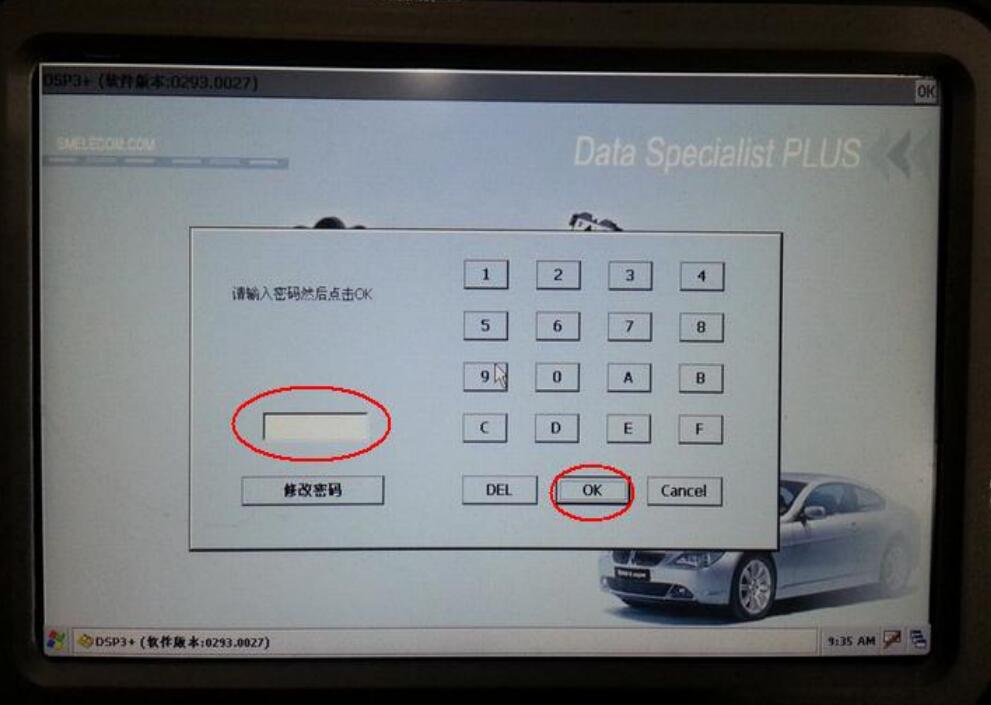
3、Connect USB cable to the dsp3+, shown as figure 3:
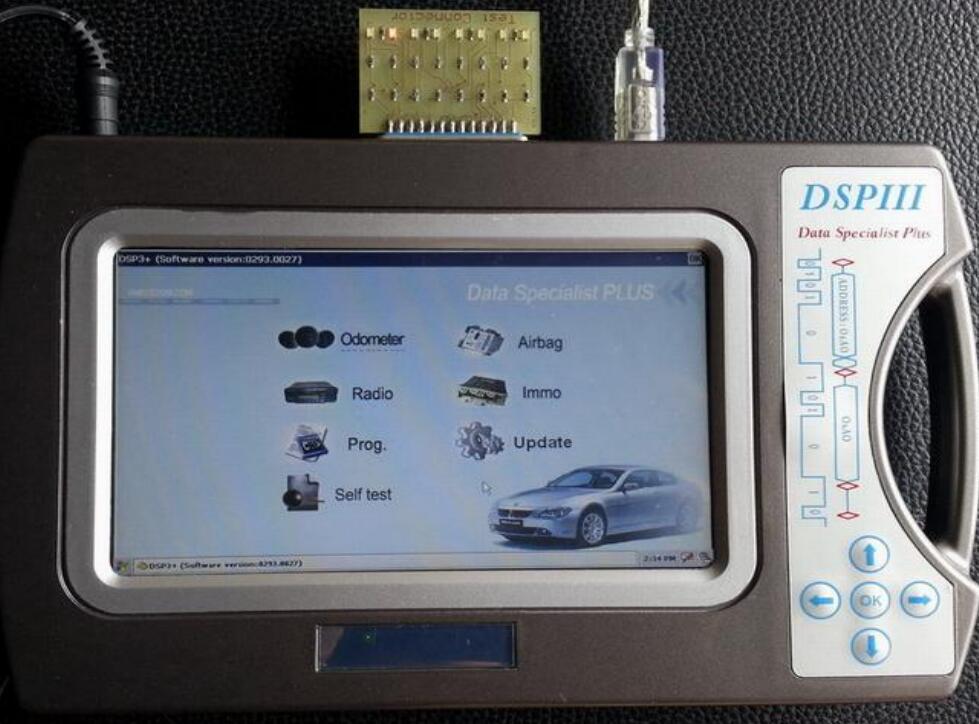
4、If your PC is windows XP operation system, set your ActiveSync software as figure 4.1:
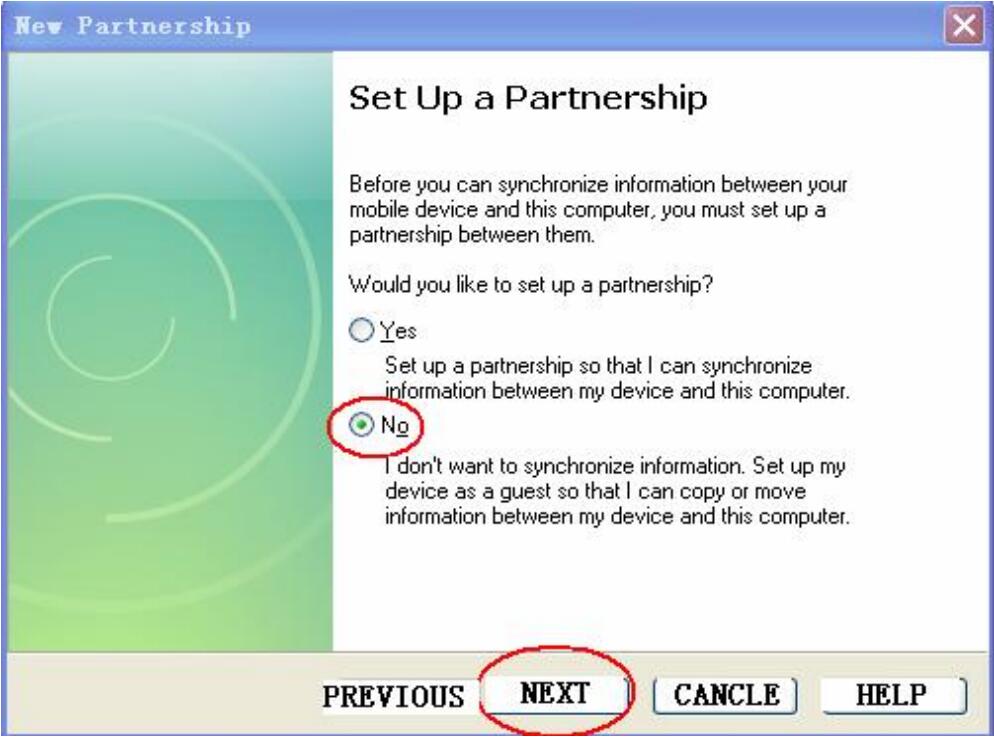
If your PC is windows7 operation system, set your pc as figure 4.2:
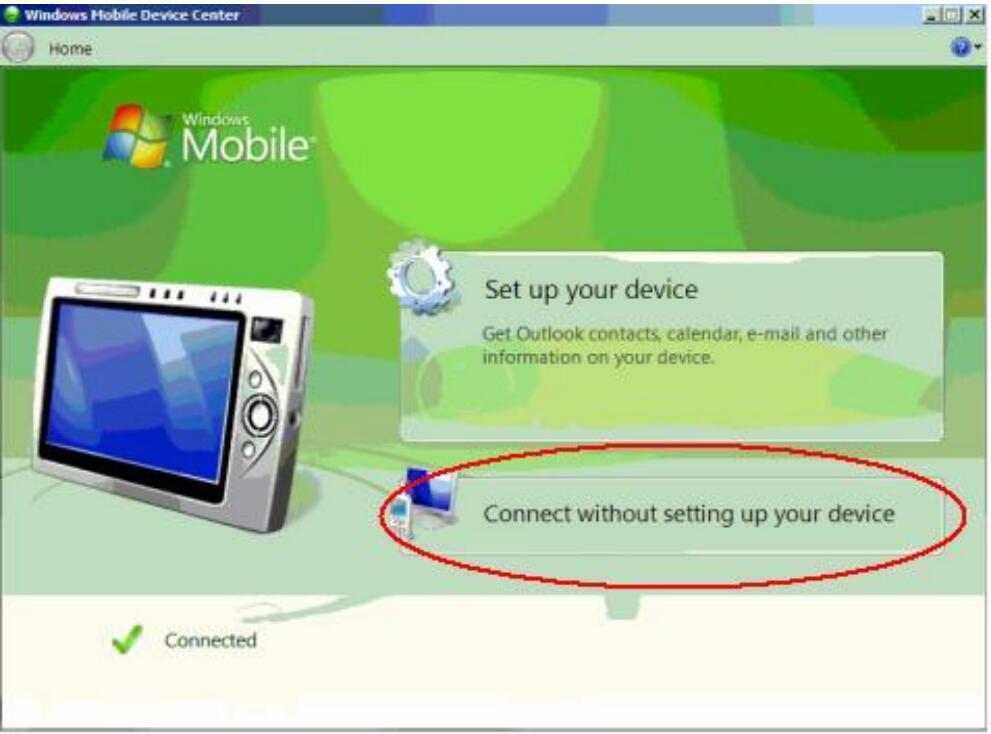
5、XP operation system set successfully, shown as figure 5.1:
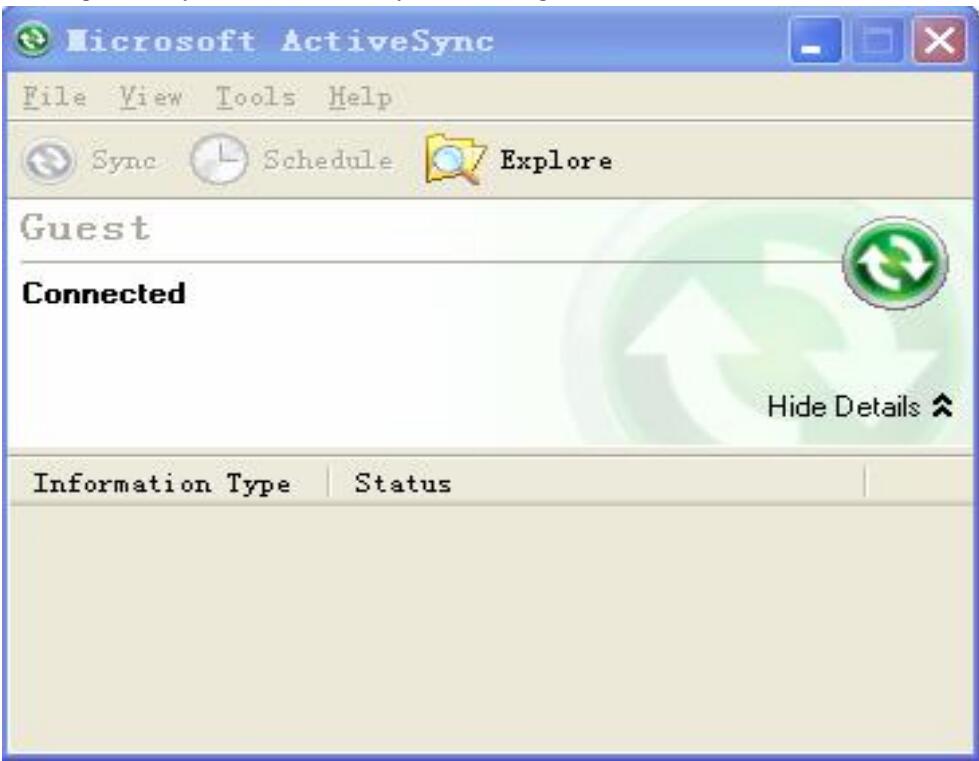
Windows7 operation system set successfully, shown as figure 5.2:
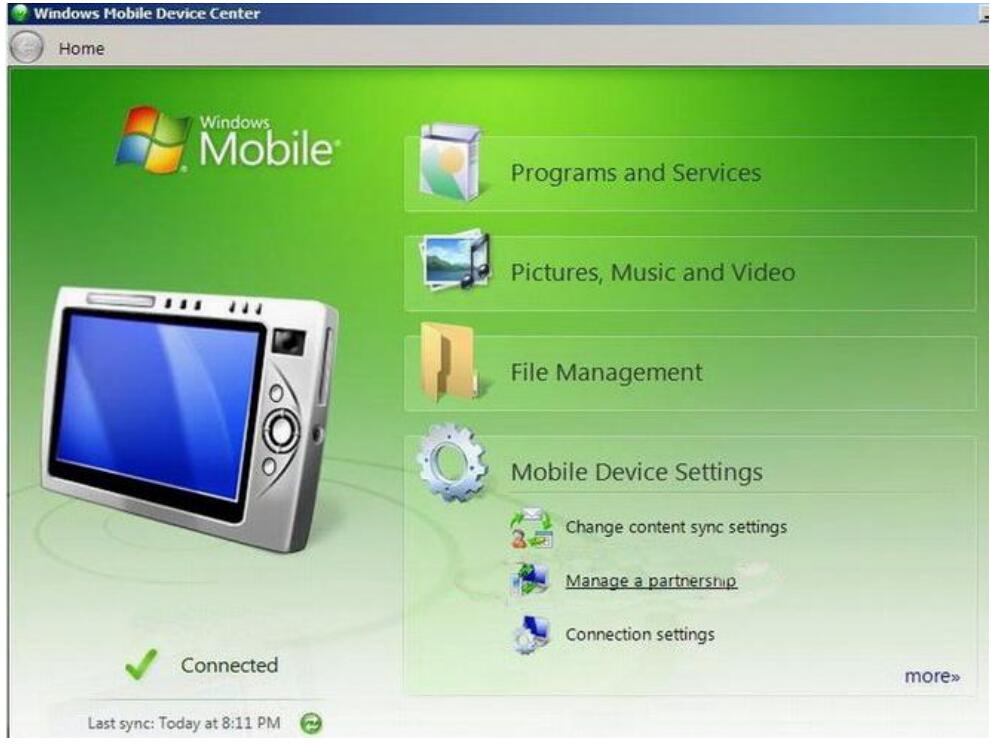
6、Click “Update” on the screen of DSP3+, and then click “SOFTWARE UPDATE’, shown as
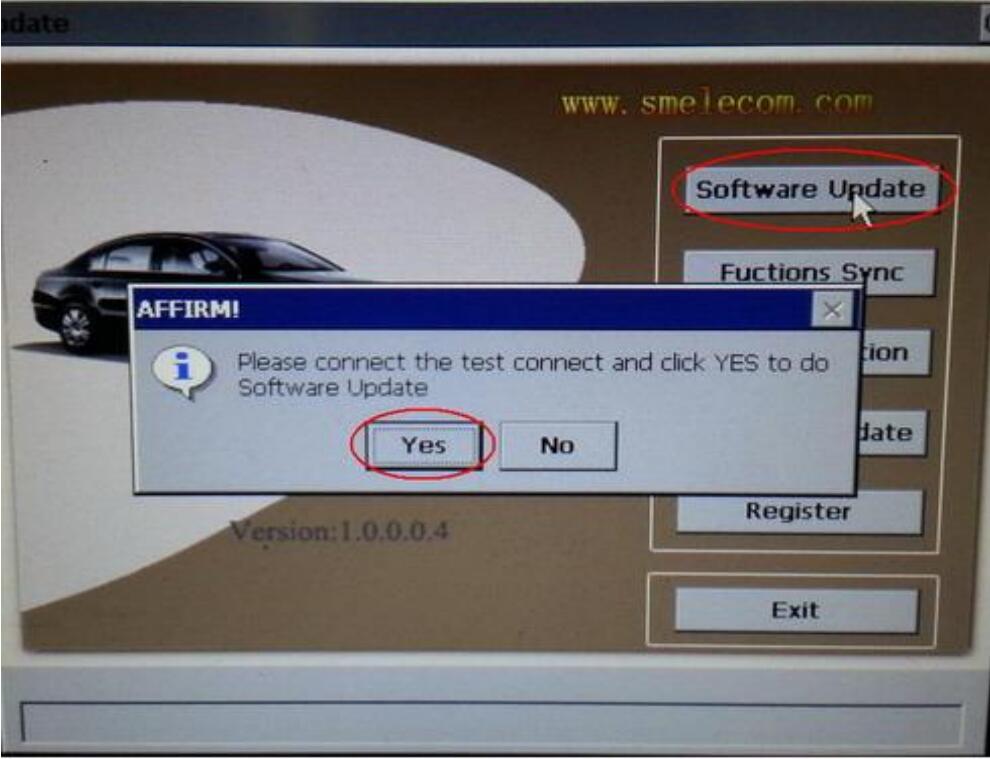
Click “YES” to start software update.
Note: this process will take about 30 minutes, during this time, do not disconnect the power
supply , do not disconnect USB cable, do not change any settings on PC, wait patiently please.
7、About 30 minutes later, you will see “update successfully” on the screen of DSP3+, shown as
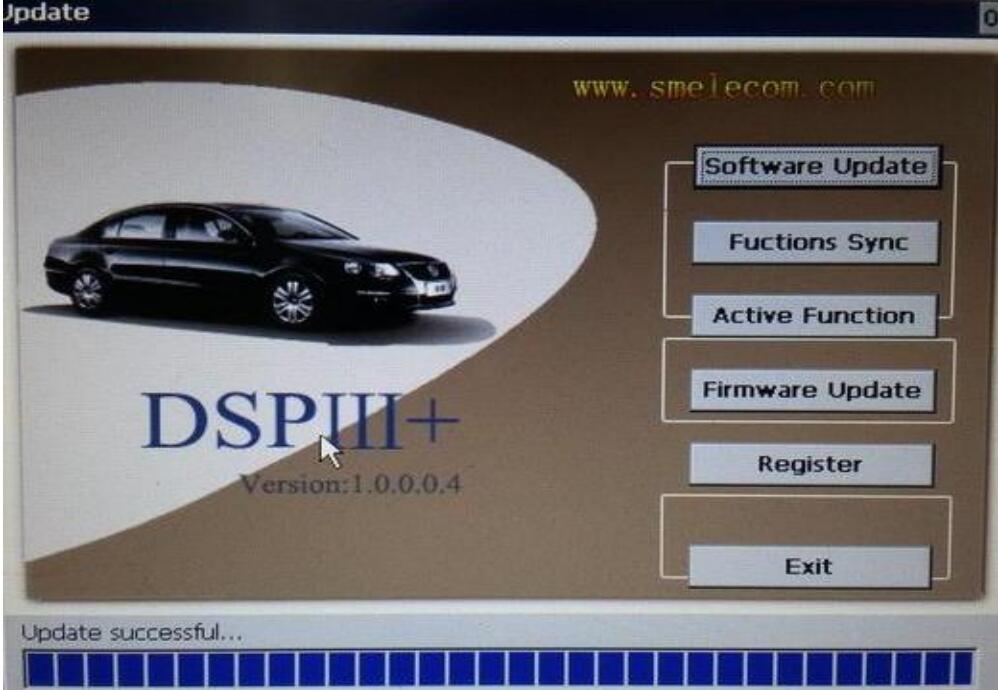
Software update successfully
Leave a Reply