
Problem:
Hello MB star
I just recieved My tablet and it looks and work Very good .
But The sd connect interface is Saying “please put in batteries”
What type of batteries is it ?
Solution:
This problem same to :
SD connect compact 4 mux display: Favor inserir baterias(Please insert batteries)
Here you go :
Please prepare the following tools:
①— SDconnect multiplexer which need to input the batteries。
②— 6 units Ni-MH Rechargeable batteries,Size:AA, Voltage:1.2V, Capacity:above 1700mA。
③— 1 unit 108M WIFI Card。
④— Plum screwdriver,Specification:T-20
Take out the rubber:
2.1 Use the T20 Plum screwdriver to take out the screws as below.
2.2 Take out the rubber as below.
①— Batteries Space.
②— WIFI Card Space.
③— SD Card Space.
Insert the Rechargeable batteries.
3.1 Use the T20 Plum screwdriver to take out the screws of Batteries Space fixation as below.
3.2 Take out the fixation of Batteries Space. Pay attention to the Battery polarity marked in the Batteries Space.
3.3 Insert the batteries. Note the Battery polarity.
3.4 Button on the Fixation of Batteries Space after inputting the Rechargeable batteries.
3.5 Use the T20 Plum screwdriver to fix the screws of Batteries Space fixation as below. Inserting the batteries is finished.
Installing WIFI Card.
4.1 Inserting the WIFI Card into the WIFI Card Space. Please make the correct direction.
4.2 Push it to make it totally connected.
4.3 Cover the rubber and fix the screws to finish all the work.
Note 1:
Go to the info section within DAS Xentry— search SDconnect and you will find what all the SDconnect symbols defined!!
Note 2:
pls check these picture, you can choose self-diagnosis your SD connect c4
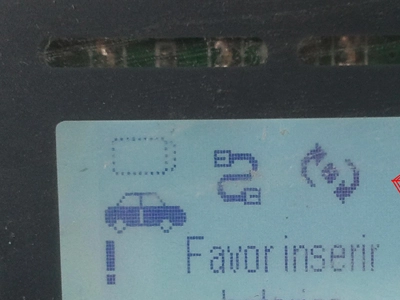







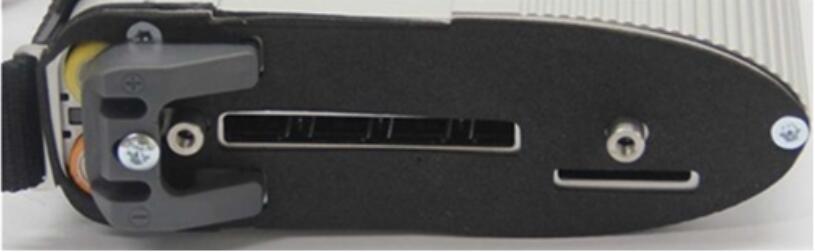


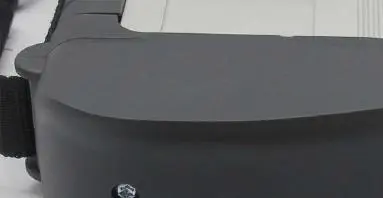
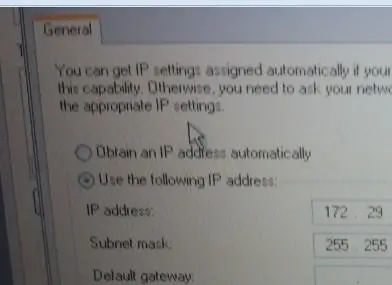
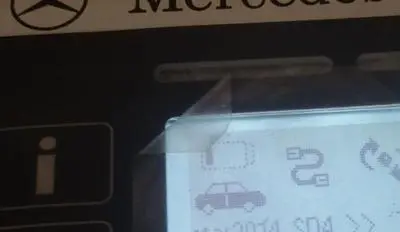
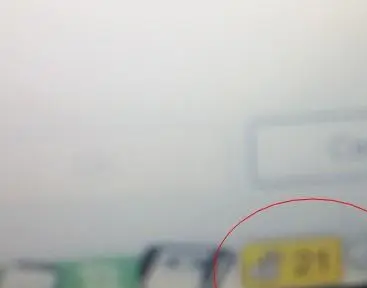
Leave a Reply