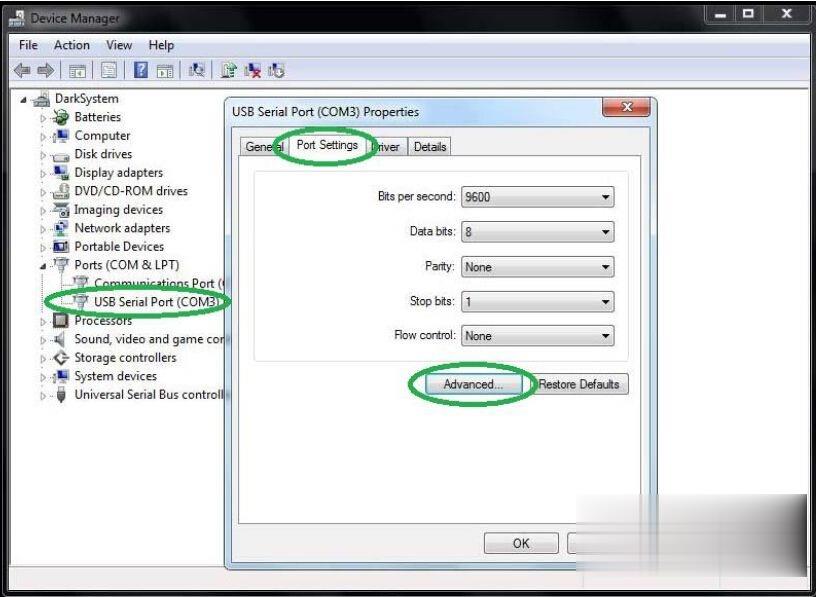
Question: I installed Ista D 4.22, but I run into issues when I try to connect with the car using Scanmatik 2 PRO. I tried to select from Ista settings interface J2543 Passthrough or Ediabas.ini , but no success. I have the confirmation from somebody that i need to use Ediabas selection and PTTbmw software , but I’m stuck, I can’t get it to run.
Possible reasons and solutions:
Option 1.
Use only PTTbmw software 2.1.0.0. others version not work fine…
After installing PTTbmw software 2.1.0.0 drivers need to edit ediabas.ini and on the interface need to set for passthru so need to have: interface=std:passthrud
If interface is good must works in this way for sure.
Add a note:
It’s more complicated than just putting
interface =std:passthrud
I’ve done that and it’s only getting 12v battery voltage on pin 16. When running identification on ista, my cardaq LEDs are blinking but ista says it can’t talk to car and tell me to put ignition pad to on.
On easyconnect, the software see battery voltage on terminal 30 but not terminal 15 voltage. So I guess it’s picking up direct voltage from pin 16 but no protocol / communication take place between passthru device and car.
PS: Terminal 30 is on pin 16 and the ignition (terminal 15) is over CAN on F and G series. On E series it is on pin 1.
Option 2. make K+Dcan cable usable with Ista
Using a K+Dcan cable… but it worked straight away…
Step 1
Connect INPA K+DCAN Cable with the computer to install driver.
Open “Device Manager” then “USB Serial Port (COM3)” Properties.
Select “Port Settings” and “Advanced…”
Set the COM Port Number to 9 and Latency Timer to 1. Click on “OK”.
Step 2
Open C:/EDIABAS/BIN/EDIABAS.INI with Notepad. Check for “Interface=STD: OBD”.
Set “TCP Port=6801”.
Open C:/EDIABAS/BIN/OBD.INI and check for “OBD Port=COM9”.
Step 3
Plug INPA K+DCAN Cable into the car and the computer to run BMW ISTA software. Click on the Setting button.
Choose “VCI Config” tab and “Ediabas standard settings (ediabas.ini)” option then click the OK button.
Go back to main menu and click on “Operations”.
Choose “Read out Vehicle Data” tab and click on “Complete identification”.
Now wait the vehicle identification process complete.
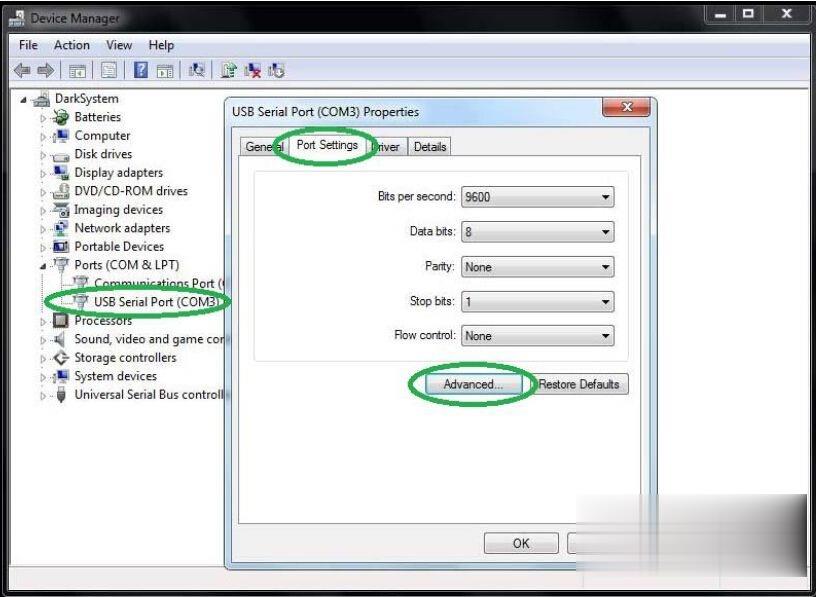
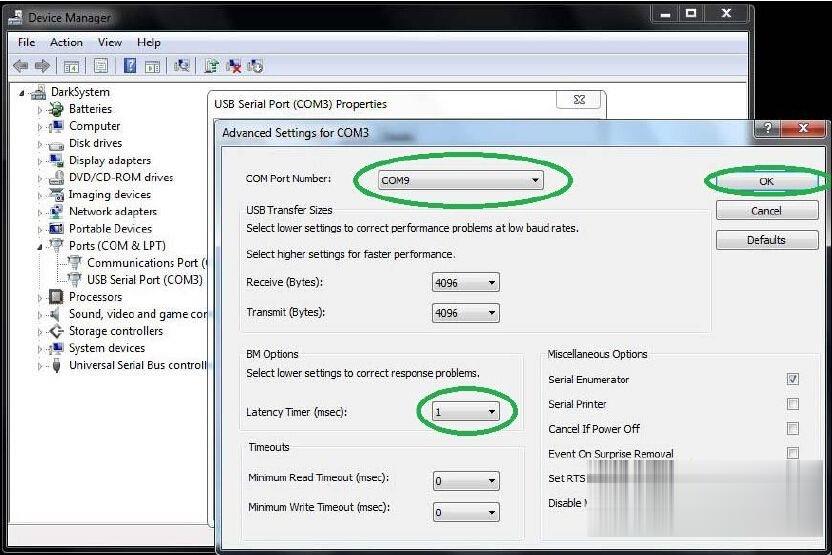
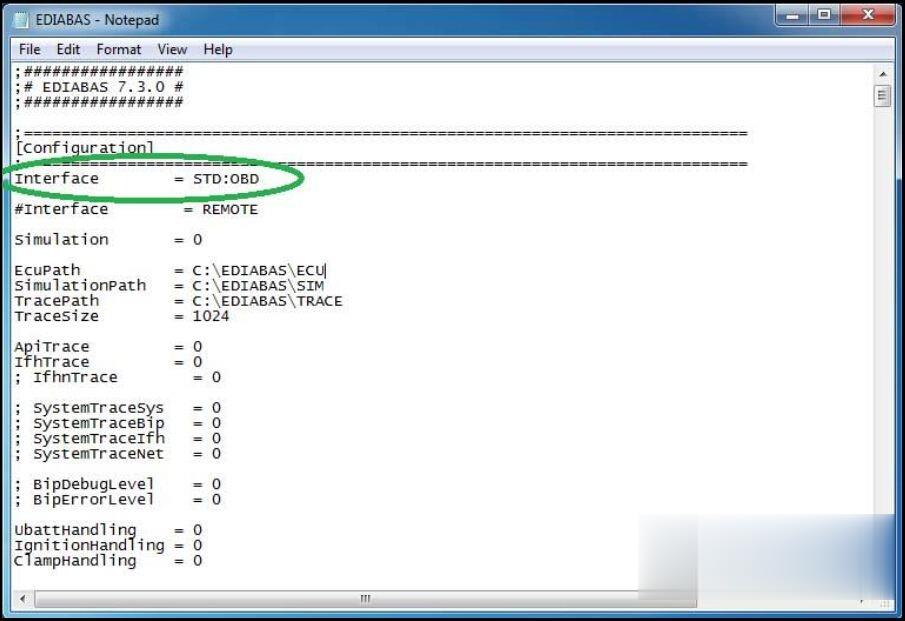
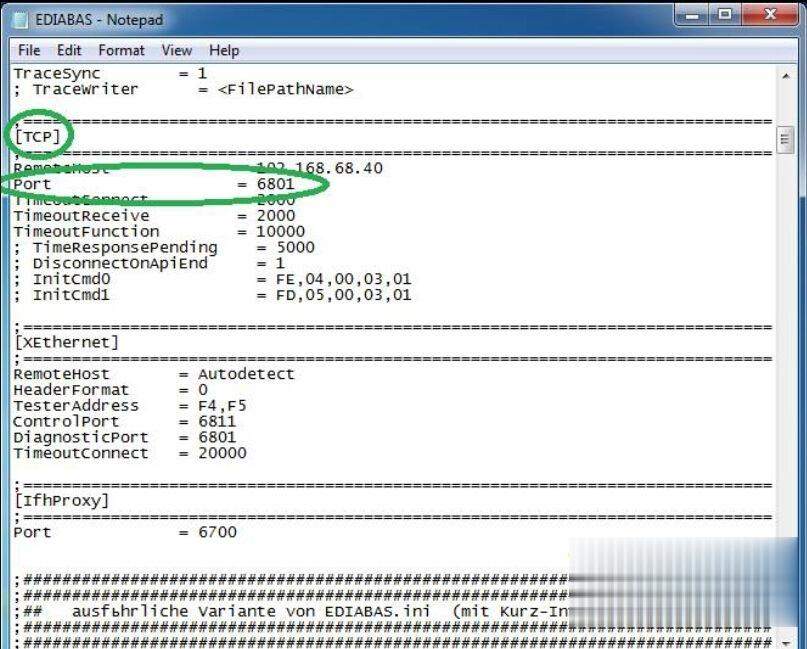
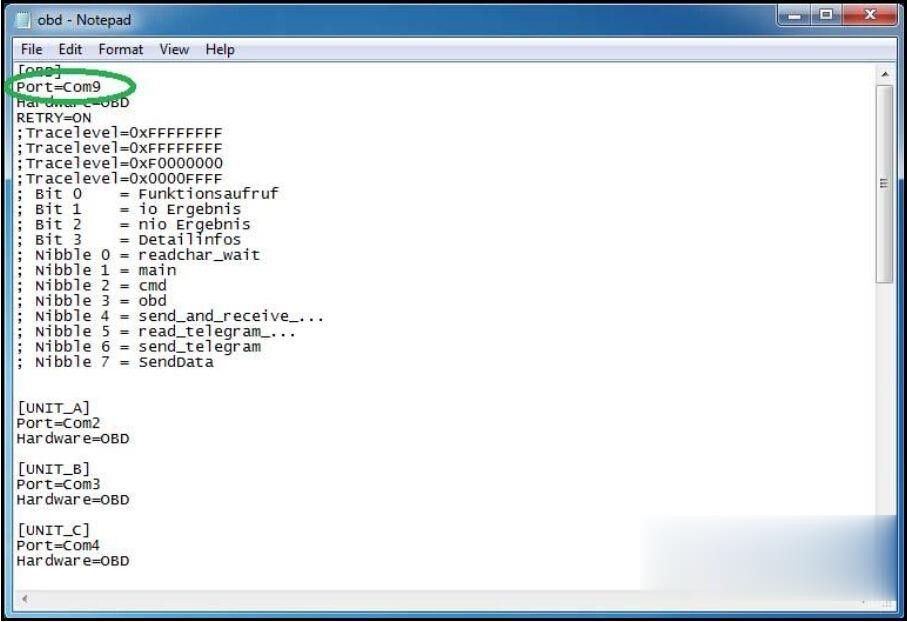
Leave a Reply